WhatsApp, one of the most widely used messaging platforms globally, has evolved beyond the confines of mobile phones with the introduction of WhatsApp Web. Designed for ease of access and enhanced productivity, WhatsApp Web allows users to access their chats and messages directly from a web browser on a computer—no need to constantly switch between your phone and PC.
Whether you’re managing business communications, sharing files with colleagues, or simply catching up with friends, WhatsApp Web offers a seamless experience by mirroring your mobile account in real-time. Its clean interface, easy setup, and essential messaging features make it an ideal companion for those who work extensively on desktops or laptops. You can send and receive messages, photos, videos, and documents, all while enjoying the convenience of a full keyboard and larger screen.
This comprehensive guide will walk you through everything you need to know about WhatsApp Web—from getting started and mastering its features to ensuring your privacy and troubleshooting common issues. By the end, you’ll be equipped to use WhatsApp Web efficiently and securely as part of your everyday communication toolkit.
What is WhatsApp Web?
WhatsApp Web is the browser-based version of the WhatsApp messaging app. It mirrors all your conversations and messages from your mobile device in real-time. When you send or receive a message via WhatsApp Web, it is reflected immediately on your phone and vice versa.
This tool is ideal for people who work on their computers most of the day and want to respond to messages without having to pick up their phones.
Should You Use WhatsApp Web or the Desktop App?
When choosing between WhatsApp Web and the WhatsApp Desktop App, the best option depends on your needs and work habits. Both platforms offer similar core functionalities—real-time messaging, file sharing, and media support—but differ in terms of installation, performance, and convenience.
WhatsApp Web runs directly in your browser, requiring no installation. It’s perfect for occasional users or those working on public or shared computers. You can access it quickly, log out when done, and leave no trace behind. However, it depends on your browser’s stability and can be slightly slower with large conversations or media.
In contrast, the WhatsApp Desktop App is a standalone application you download and install on your Windows or macOS computer. It offers better speed, native system notifications, and a more seamless experience overall. It’s ideal for frequent users who want a stable and responsive platform that doesn’t rely on the browser.
Ultimately, if you’re a light user or value quick access with no installation, WhatsApp Web is sufficient. If you rely heavily on WhatsApp throughout the day, especially for work or multitasking, the Desktop App is the better choice for performance and productivity.
| Feature | WhatsApp Web | WhatsApp Desktop App |
|---|---|---|
| Platform | Browser-based | Installed application (Windows/macOS) |
| Installation Required | No | Yes |
| Offline Use | Limited support | Better performance offline |
| Notification Support | Requires browser permission | Native desktop notifications |
| Speed & Performance | Browser-dependent | Generally faster |
How to Set Up WhatsApp Web
Setting up WhatsApp Web is simple and takes less than a minute. Follow these steps:
Step-by-Step Setup:
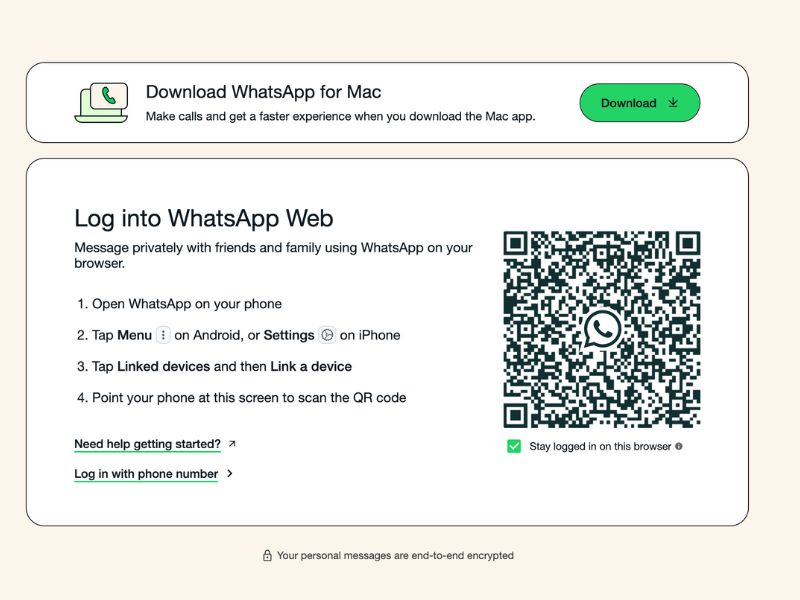
- Open WhatsApp Web:
- Go to https://web.whatsapp.com on your computer browser.
- Launch WhatsApp on Your Phone:
- Open WhatsApp on your Android or iOS device.
- Link a Device:
- Tap the three dots (⋮) on Android or the “Settings” gear on iPhone.
- Select “Linked Devices” > “Link a Device.”
- Scan the QR Code:
- Use your phone to scan the QR code displayed on your computer screen.
- Connect:
- After scanning, your WhatsApp account will load in the browser and you’re ready to use it.
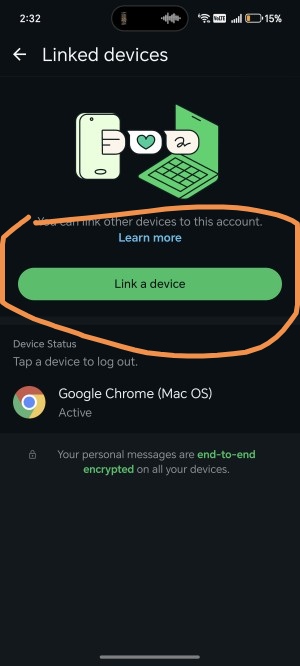
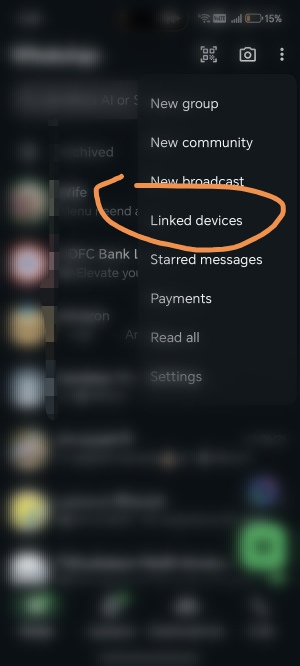
Multi-Device Support:
WhatsApp Web now supports multi-device login, allowing you to use WhatsApp on up to four linked devices even if your phone is offline. This is a newer feature that adds flexibility and convenience.
Key Features of WhatsApp Web
WhatsApp Web mirrors the core functionality of the mobile app, allowing users to access and manage their conversations with ease from any desktop browser. While the interface is streamlined for simplicity, it packs several powerful features that enhance both personal and professional communication. Below are the most important features you should know about:
- Real-Time Messaging Sync: WhatsApp Web syncs with your mobile app in real-time, ensuring all messages sent or received appear instantly on both devices. This seamless integration allows you to switch between your phone and computer without losing track of any conversation.
- Multimedia Support: You can send and receive images, videos, documents, audio files, and contacts. Whether you’re sharing a quick screenshot or a full presentation, WhatsApp Web handles common file types effortlessly. Drag-and-drop file sharing is also supported.
- Voice Message Recording: Just like the mobile app, WhatsApp Web allows you to record and send voice messages directly through your computer’s microphone. Simply click the microphone icon in the message bar.
- Typing Indicators and Read Receipts: See when someone is typing or when your message has been delivered and read. These real-time feedback cues help streamline communication and provide context for conversations.
- Group Chats and Broadcasts: WhatsApp Web supports full group chat functionality. You can create, manage, and participate in groups, send files to everyone, and mute or archive groups as needed.
- Emoji, Stickers, and GIF Integration: Enhance your conversations with emojis, stickers, and animated GIFs. These can be accessed through the emoji panel or via shortcuts like typing
:followed by a keyword (e.g.,:laugh). - Message Search: Use the search bar at the top of the chat panel to quickly locate specific messages, names, or keywords in conversations, making it easier to reference past information.
- Chat Archiving and Deletion: You can right-click on any chat to archive, mute, or delete it. Archived chats are hidden but can be restored later, keeping your interface clean and focused.
- Dark Mode: Reduce eye strain and match your desktop’s aesthetic with WhatsApp Web’s dark mode. Activate it by clicking the three-dot menu > Settings > Theme > Dark.
- Desktop Notifications: Stay updated with browser-based notifications even when WhatsApp Web is in the background. Notifications can be customized to include sounds, message previews, or be muted altogether.
- QR Code-Based Login: Security is enhanced by QR-code login, which requires physical access to your phone. You must scan the QR code from within your mobile app to access your account.
- Status Viewing: You can view your contacts’ status updates (text, images, and videos that disappear after 24 hours) and even reply to them directly from the browser.
- Profile Editing: Change your profile picture, name, and about info through the Web interface by clicking your profile icon in the top-left corner.
- Message Reactions: You can long-hover over a message to react using emojis such as 👍, ❤️, 😂, or 🎉, helping you respond quickly and expressively without typing a reply.
- Linked Device Management: Access a list of all devices linked to your WhatsApp account via the “Linked Devices” tab on your phone. You can remotely log out from any device.
These features make WhatsApp Web a comprehensive tool for managing conversations across platforms. It’s not just a clone of the mobile app—it’s a powerful companion that enables efficient, high-speed messaging in a desktop-friendly format.
Frequently Asked Questions (FAQs)
Can I use WhatsApp Web without my phone?
Yes, with multi-device support, your phone doesn’t need to stay connected once the session is established.
Is WhatsApp Web free to use?
Absolutely. It’s a free extension of your WhatsApp account.
Can I make calls on WhatsApp Web?
As of now, WhatsApp Web doesn’t support voice or video calls. For that, use the WhatsApp Desktop app.
Is WhatsApp Web safe on public computers?
It’s best not to use WhatsApp Web on public computers. If you do, always log out after use and don’t allow browser notifications.
Conclusion
WhatsApp Web is a fantastic tool for enhancing productivity and convenience. Whether you’re working, studying, or just want the flexibility of chatting from your computer, it brings your entire WhatsApp experience to your browser. With support for multimedia, emojis, privacy features, and multi-device login, WhatsApp Web is more powerful than ever.
By understanding how to set it up, navigate its features, and stay secure while using it, you can fully leverage WhatsApp Web to streamline your digital communication—without ever picking up your phone.


![How to Play Bing Homepage Quiz? [2025 Updated] how-to-play-bing-homepage-quiz](https://www.internetoutsider.com/wp-content/uploads/2025/05/how-to-play-bing-homepage-quiz-218x150.jpg)

![How to Use WhatsApp Web? [Beginners Friendly] how-to-use-whatsapp-web-thumb](https://www.internetoutsider.com/wp-content/uploads/2025/05/how-to-use-whatsapp-web-thumb-218x150.jpg)


