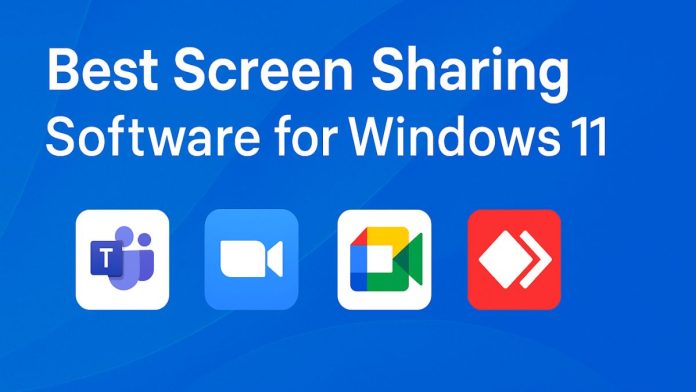Whether you’re working remotely, attending online classes, providing tech support, or hosting a virtual meeting, screen sharing enables real-time interaction and problem-solving. It helps bridge the gap between people, no matter where they are, by allowing users to view and control each other’s screens from anywhere in the world. Windows 11, Microsoft’s latest operating system, offers a modern and flexible environment that supports a wide range of screen sharing software.
But with so many screen-sharing tools available — from simple browser-based solutions to advanced remote desktop applications — choosing the right one can be confusing. Some are designed for professional collaboration, while others focus on remote support or streaming. In this guide, we’ll explore the best screen sharing software for Windows 11, highlighting their features, advantages, limitations, and use cases. Whether you’re a business professional, student, gamer, or casual user, you’ll find the ideal solution to meet your screen sharing needs.
Why Use Screen Sharing Software?
Before diving into the list, let’s understand why screen sharing is so valuable:
- Remote collaboration: Teams can brainstorm, present, and troubleshoot in real time.
- Online presentations: Easily present slides, software demos, or documents.
- IT support: Helpdesk staff can directly access and assist with user issues.
- Online learning: Teachers and students can communicate visually and effectively.
- Social uses: Share videos, games, or apps with friends in real time.
Windows 11 already supports several modern technologies and integrates well with third-party screen sharing tools. Below are the top choices for screen sharing software you can use seamlessly on Windows 11.
List of Best Screen Sharing Software for Windows 11
Let’s check out our list of best screen sharing applications for Windows 11:
1. Microsoft Teams
Microsoft Teams is one of the most powerful and feature-rich screen sharing tools available, especially for users who are part of a business or educational environment. Pre-installed on many versions of Windows 11 and tightly integrated with Microsoft 365, Teams offers seamless collaboration through video calls, chats, file sharing, and screen sharing.
With Teams, you can share your entire screen, a specific application window, or even just a PowerPoint presentation. This flexibility is useful during meetings, lectures, or remote troubleshooting sessions. Teams also includes built-in tools like a digital whiteboard, chat sidebar, and file attachments — all in one centralized workspace.
One of its key strengths is its security. Microsoft Teams features enterprise-grade encryption and compliance standards, making it a trusted choice for organizations around the world. It supports background blur, breakout rooms, and real-time transcription — ideal for large meetings and classrooms.
While casual users may find it slightly complex at first, Teams is invaluable for professionals who need reliable and integrated tools. It works across platforms, including desktop, mobile, and web, making it versatile and accessible. Overall, Microsoft Teams is a top choice for Windows 11 users who prioritize productivity, security, and seamless collaboration.
Key Features:
- High-quality screen sharing with options to share your full screen, a specific window, or PowerPoint presentations.
- Whiteboard support for annotations.
- Integration with Microsoft 365 apps (Word, Excel, PowerPoint).
- Background blur and noise suppression.
Pros:
- Seamless integration with Windows 11.
- Secure and enterprise-ready.
- Ideal for businesses and schools.
Cons:
- Might be overkill for casual users.
- Requires a Microsoft account.
2. Zoom
Zoom is one of the most widely used screen sharing and video conferencing platforms globally, and it works flawlessly on Windows 11. Known for its ease of use and high-quality video performance, Zoom is a go-to choice for virtual meetings, online classes, webinars, and casual hangouts.
Zoom’s screen sharing feature is robust and flexible. Users can share their entire screen, a specific application window, a portion of the screen, or even a whiteboard. It also supports shared annotation, allowing participants to draw or highlight on the shared screen — an essential feature for educators, trainers, and collaborators.
One standout feature is the ability to let multiple participants share their screens simultaneously, making Zoom ideal for interactive group sessions. Screen sharing sessions can be recorded, and users can enable advanced sharing settings, such as optimizing for video playback.
Zoom is free to use for meetings up to 40 minutes and 100 participants, with affordable plans available for extended sessions and more participants. While it faced some security concerns early in its rise to popularity, those issues have largely been addressed with regular updates and improved encryption.
Overall, Zoom remains one of the best all-around screen sharing solutions for Windows 11 users seeking simplicity, flexibility, and performance.
Key Features:
- Full desktop or app-specific screen sharing.
- Annotate shared screens.
- Multi-screen sharing in meetings.
- Record sessions with shared screens.
Pros:
- Easy to use.
- Free version supports up to 100 participants.
- Excellent performance and reliability.
Cons:
- Free version has a 40-minute limit on group meetings.
- Occasional security concerns (mostly resolved in recent updates).
3. Google Meet
Google Meet is a simple and efficient screen sharing tool that integrates seamlessly with Google Workspace, making it an excellent choice for those already using Gmail, Google Calendar, and other Google services. As a browser-based solution, Google Meet eliminates the need for additional software installation, allowing users to start meetings quickly and easily.
With Google Meet, you can share your entire screen, a specific window, or a tab in Google Chrome, making it highly versatile for different types of presentations or collaboration. One of its key features is the ability to display real-time captions during meetings, improving accessibility for all participants.
Google Meet is perfect for quick virtual meetings, especially for users who prefer to avoid the complexity of larger tools like Zoom or Microsoft Teams. The free version supports up to 100 participants and allows meetings of up to 60 minutes, making it ideal for smaller teams or personal use. For those needing more advanced features, such as longer meeting durations and additional tools, Google Meet offers paid plans through Google Workspace.
While it may lack the extensive features of other platforms, Google Meet’s simplicity, fast setup, and integration with Google’s ecosystem make it a solid choice for many Windows 11 users.
Key Features:
- Share entire screen, a window, or a Chrome tab.
- Works directly in web browsers.
- Real-time captions and background effects.
- Google Calendar integration.
Pros:
- No installation needed.
- Clean and simple interface.
- Free to use with a Google account.
Cons:
- Lacks advanced controls found in Zoom or Teams.
- Limited features in the free version.
4. AnyDesk
AnyDesk is a robust and fast remote desktop and screen sharing tool that works seamlessly on Windows 11. Primarily designed for IT support and remote work, AnyDesk stands out for its low latency and high-quality screen sharing, making it ideal for users who need to remotely access or troubleshoot other computers.
One of AnyDesk’s key features is its lightweight, responsive performance. Even on slower internet connections, AnyDesk ensures that your screen sharing experience remains smooth and uninterrupted. It supports both desktop and mobile devices, offering flexibility for users who need to work across various platforms.
In addition to its core screen sharing functionality, AnyDesk allows for file transfer, clipboard synchronization, and remote control of the shared device, which is particularly useful for IT professionals and support teams. You can also customize your experience with privacy settings, such as restricting control during sessions and encrypting data for security.
AnyDesk is free for personal use, with paid plans available for businesses that require additional features, such as multi-session management and priority support. While it may not have all the collaboration tools found in other platforms like Zoom or Microsoft Teams, AnyDesk excels in remote desktop control, making it a top choice for technical support and remote work.
Key Features:
- Low latency screen sharing.
- File transfer and clipboard sync.
- Mobile-to-PC and PC-to-mobile sharing.
- Cross-platform compatibility.
Pros:
- Very lightweight.
- Fast and responsive, even on slow networks.
- Free for personal use.
Cons:
- Interface can be confusing for beginners.
- Some features are locked behind a paywall.
5. TeamViewer
TeamViewer is a powerful and versatile remote access and screen sharing tool, widely used for IT support, remote troubleshooting, and collaboration. Its cross-platform compatibility makes it an excellent choice for Windows 11 users who need to connect with remote devices, whether they’re on Windows, macOS, Linux, or even mobile platforms.
The main appeal of TeamViewer is its ability to provide full remote control of a shared device. In addition to basic screen sharing, TeamViewer allows you to transfer files, hold meetings, and even remotely access mobile devices. This makes it a comprehensive solution for technical support, team collaboration, and client services.
Security is a priority with TeamViewer, which employs end-to-end encryption to ensure that all remote sessions are protected. It also offers additional authentication options, such as two-factor authentication, to secure access to your devices.
While TeamViewer is free for personal use, its commercial version can be quite expensive. However, businesses benefit from advanced features like multi-monitor support, session recording, and centralized management tools. TeamViewer’s intuitive interface and reliable performance make it a go-to tool for professionals seeking a comprehensive, secure, and easy-to-use screen sharing solution.
Key Features:
- Secure and encrypted remote sessions.
- File sharing, chat, and whiteboard tools.
- Multi-monitor support.
- Works across platforms and devices.
Pros:
- Extremely reliable.
- No need for an account for one-time access.
- Good support for commercial environments.
Cons:
- Expensive for business use.
- Sometimes flags personal users for commercial use incorrectly.
6. Discord
Discord has evolved far beyond its origins as a communication platform for gamers. Today, it’s a versatile tool that combines text, voice, and video chat with powerful screen sharing capabilities, making it ideal for both casual and professional users. Available on Windows 11, Discord’s screen sharing feature is especially popular among communities, friends, and small teams.
One of the standout features of Discord’s screen sharing is its ability to stream games or applications in real-time with minimal latency, offering up to 1080p resolution and 60 frames per second for high-quality streams (available with Discord Nitro). Users can easily share their entire screen, a specific application window, or even a browser tab, making it a great choice for collaborative projects, gaming sessions, or virtual watch parties.
Discord’s integration with its voice and video chat makes screen sharing even more effective. You can share your screen while chatting with friends or collaborating with colleagues, all within the same platform. Moreover, its server-based structure allows for organized group chats, making it easy to share your screen with a community or team.
While primarily geared toward casual users, Discord also offers powerful features for remote collaboration. The platform is free to use, with additional features available through the paid Nitro subscription.
Key Features:
- Share games, applications, or your entire screen.
- Voice and video chat integration.
- Low latency.
- Can stream at up to 1080p/60fps (with Nitro).
Pros:
- Free and easy to use.
- Great for casual groups and communities.
- Built-in voice chat and servers.
Cons:
- Not ideal for formal meetings.
- High-quality sharing requires Nitro (paid).
7. Skype
Skype, one of the oldest and most recognized video calling platforms, continues to be a reliable choice for screen sharing, especially for personal and small business use. Integrated with Windows 11, Skype allows users to easily share their screens during video calls, making it a solid option for both casual conversations and professional meetings.
Skype offers a simple, user-friendly interface where you can share your entire desktop or just a specific application window with others. This flexibility is great for presentations, virtual meetings, or troubleshooting issues with friends and family. You can also annotate the shared screen, adding some interactivity to your sessions.
One of Skype’s standout features is its integration with other Microsoft services, such as Outlook and OneDrive. This makes it a seamless option for users within the Microsoft ecosystem. Skype also supports group calls, allowing up to 50 participants, which is ideal for small to medium-sized teams or group chats.
While Skype is free for basic features, premium features like call recording, voicemail, and additional storage are available through paid plans. Although it may not have as many advanced features as newer platforms like Zoom or Teams, Skype’s simplicity and reliability make it a great choice for straightforward screen sharing and communication.
Key Features:
- One-click screen sharing during calls.
- Group video calls.
- Integration with Outlook and Windows 11.
- Call recording.
Pros:
- Simple interface.
- Pre-installed in some versions of Windows 11.
- Free to use.
Cons:
- Not as modern as Teams or Zoom.
- Slower development of new features.
How to Choose the Best Screen Sharing Software for Windows 11
When selecting the right tool, consider:
- Purpose – Are you hosting webinars, troubleshooting remotely, or just casually sharing your screen?
- Ease of Use – Do you prefer something plug-and-play or with advanced settings?
- Budget – Do you need a free tool, or are you okay with paying for features?
- Security – Does the tool offer encryption and access control?
- Performance – Especially important for HD streaming or gaming.
Final Verdict
Choosing the right screen sharing software for Windows 11 ultimately depends on your specific needs, whether you’re collaborating with a team, hosting a webinar, providing tech support, or simply connecting with friends and family. The tools we’ve explored offer a range of features and capabilities, ensuring that there’s a solution for every use case.
For business professionals and educators, Microsoft Teams and Zoom stand out as the top choices, offering robust collaboration features, high-quality video, and secure environments. Google Meet is an excellent lightweight alternative, especially for those integrated into Google’s ecosystem.
For users needing fast, efficient remote desktop access, AnyDesk and TeamViewer excel, providing smooth performance and secure remote support. Discord and Skype, on the other hand, are perfect for casual or small-scale sharing, with intuitive interfaces and strong video call integration.
Each tool has its strengths, so your decision should reflect your priorities—whether that’s ease of use, security, flexibility, or specific features. Ultimately, Windows 11’s compatibility with these diverse options ensures that no matter your use case, you’ll find the perfect screen sharing solution to meet your needs.


![How to Play Bing Homepage Quiz? [2025 Updated] how-to-play-bing-homepage-quiz](https://www.internetoutsider.com/wp-content/uploads/2025/05/how-to-play-bing-homepage-quiz-218x150.jpg)

![How to Use WhatsApp Web? [Beginners Friendly] how-to-use-whatsapp-web-thumb](https://www.internetoutsider.com/wp-content/uploads/2025/05/how-to-use-whatsapp-web-thumb-218x150.jpg)