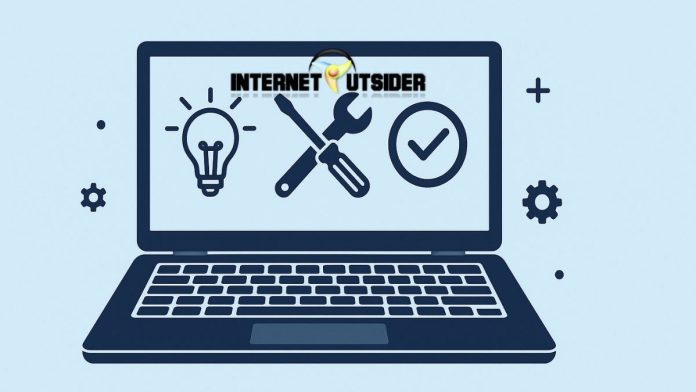Safari is Apple’s official web browser, known for its speed, security, and sleek user interface. Although it comes pre-installed on macOS and iOS devices, Windows users may still be curious to try Safari on their PCs. Whether it’s for development testing, personal exploration, or simply nostalgia, installing Safari on Windows 11 is possible—though with limitations. Apple officially discontinued Safari support for Windows after version 5.1.7, so the only way to run it on Windows 11 is by downloading the older version.
It’s important to note that Safari 5.1.7 for Windows is outdated and may lack modern security patches. Still, if you want to experience how Safari once looked and behaved on Windows or use it for basic, offline testing, this guide will help you safely download and install Safari on your Windows 11 system. In this article, we’ll walk you through the steps, precautions, and alternatives for using Safari on Windows 11.
Can You Use Safari on Windows 11?
Yes, but only an older version. Apple stopped developing Safari for Windows after version 5.1.7, released in May 2012. This means Safari is no longer updated or officially supported on Windows platforms. However, you can still download the last available version (5.1.7) from reliable sources.
Keep in mind:
- It is outdated and lacks modern web features.
- Security vulnerabilities may exist.
- It should only be used for offline web development or testing—not for regular browsing.
If you want a browser similar in speed and privacy focus, consider Brave, Mozilla Firefox, or Microsoft Edge, all of which are actively maintained and supported on Windows 11.
How to Download Safari Browser for Windows 11
Step 1: Go to a Reliable Source
Since Safari is no longer hosted by Apple for Windows, you’ll need to find it on a third-party website. Make sure you’re using a reputable source to avoid malware or corrupted files.
One trusted link for Safari 5.1.7 for Windows is:
Download Safari 5.1.7 for Windows from FileHippo
Note: Apple no longer offers this download officially, so verify your download source and scan it with antivirus software.
Step 2: Download the Installer
Once on the site:
- Click the “Download Latest Version” button.
- The
.exeinstaller file will begin downloading. It’s about 36 MB in size. - Save the file to your Downloads folder or desktop for easy access.
Step 3: Run the Installer
After the file is downloaded:
- Locate
SafariSetup.exe. - Right-click and select “Run as administrator.”
- If prompted by Windows User Account Control (UAC), click Yes.
Step 4: Install Safari on Windows 11
Follow the on-screen steps:
- Accept the license agreement.
- Choose your installation location (the default is fine for most users).
- Click Next and then Install.
- Wait a few minutes for installation to complete.
- Click Finish when done.
Safari will now be available from your Start Menu or Desktop shortcut.
Step 5: Launch Safari on Windows
To open Safari:
- Go to the Start Menu and search for Safari.
- Click the Safari icon to open the browser.
- You’ll see the classic Safari interface—note that it’s outdated and may not render modern websites correctly.
What to Expect After Installation
Safari 5.1.7 for Windows:
- Has a simplistic, minimalistic interface.
- Does not support modern web standards like HTML5, CSS3, or WebAssembly.
- May crash or display incorrectly formatted websites.
- Should not be used for secure browsing like banking or shopping.
It’s suitable only for:
- Historical comparison or nostalgic use.
- Offline or controlled testing for legacy projects.
Is Safari Safe to Use on Windows 11?
Safari 5.1.7 is safe to use for basic or offline tasks if downloaded from a trusted source. However:
- No security updates are provided.
- Online use is risky due to potential vulnerabilities.
- It is not recommended for everyday browsing or handling sensitive information.
For security-conscious users, modern browsers like Mozilla Firefox, Google Chrome, or Microsoft Edge are much better options.
Final Thoughts
While Safari remains a benchmark for performance and efficiency on macOS and iOS, its discontinued status on Windows limits its practicality. The last official version, Safari 5.1.7, still runs on Windows 11 but lacks modern web compatibility and security protections. It’s best used for nostalgia or basic testing purposes—not regular browsing.
Installing Safari on Windows 11 requires caution. Use only trusted download sources, and do not input personal data or log into sensitive websites when using the browser. If you’re a developer needing a Safari testing environment, consider using macOS virtual machines or tools like BrowserStack instead.
For day-to-day use, Safari alternatives like Microsoft Edge, Firefox, Brave, or Chrome offer better support, security, and performance. They’re all free, frequently updated, and compatible with Windows 11. Unless you have a specific reason to run Safari, it’s advisable to stick with modern browsers that are optimized for current web standards and security requirements.
Frequently Asked Questions (FAQs)
1. Can I install the latest version of Safari on Windows 11?
No. The latest versions of Safari are only available on macOS and iOS. Apple discontinued Safari for Windows after version 5.1.7.
2. Is Safari 5.1.7 safe to use on Windows 11?
Not entirely. It is outdated and lacks security updates, making it vulnerable. It is only suitable for offline use or legacy testing purposes.
3. Where can I download Safari for Windows 11?
You can download Safari 5.1.7 from trusted sources like FileHippo. Always scan the file with antivirus software before installation.


![10+ Hianime Alternatives to Watch Free Anime Online [2025] hianime-thumb](https://www.internetoutsider.com/wp-content/uploads/2025/05/hianime-thumb-218x150.jpg)