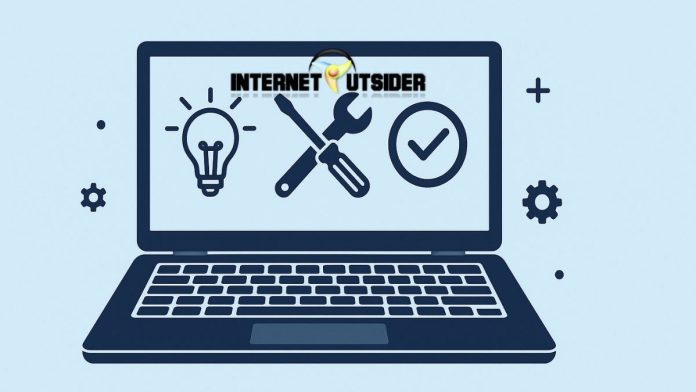Imagine you’re watching your favorite YouTube video or attending a crucial Zoom meeting through Google Chrome, and suddenly, there’s no sound. It’s frustrating, isn’t it? Sound issues in Chrome on Windows 11 are more common than you might think. They can happen due to incorrect browser settings, muted tabs, outdated audio drivers, or even conflicting system configurations. While it might seem like a complex problem at first glance, the good news is that it’s usually easy to fix.
Windows 11 comes with modern sound management and Chrome itself offers various multimedia control features, making it easier to isolate the issue. Whether you’re dealing with muted websites, hardware problems, or driver conflicts, this guide will walk you through all the steps to get your sound working again. In this comprehensive article, we’ll cover all the possible reasons why Chrome may not be producing sound and show you exactly how to fix each one step-by-step.
Preliminary Checks
Before trying advanced fixes, do these quick checks:
- Check your system volume – Make sure it’s not muted or too low.
- Check external speakers or headphones – Ensure they’re plugged in and powered on.
- Try another app or browser – See if sound works elsewhere (like YouTube in Edge).
- Restart Chrome – Close and reopen the browser.
- Restart your PC – A quick reboot can fix temporary sound glitches.
- Check Bluetooth devices – Make sure sound isn’t routed to a disconnected device.
- Test incognito mode – Open Chrome in incognito to rule out extension issues.
If none of these solve the problem, continue with the detailed fixes below.
1. Check the Tab and Site Sound Settings in Chrome
Before diving into system-level settings, check if the tab or site you’re visiting is muted in Chrome.
- Step 1: Right-click the Chrome tab where there’s no sound.
- Step 2: Look for an option that says “Unmute site”. If it’s there, click on it.
- Step 3: Alternatively, click on the padlock icon next to the URL. In the drop-down menu, ensure that Sound is set to Allow.
Google Chrome allows users to mute specific websites, and if you’ve accidentally muted one, sound will be disabled until you manually unmute it.
2. Ensure Chrome is Not Muted in the Volume Mixer
Windows 11 allows users to control sound levels for individual apps. Chrome may be muted from there.
- Step 1: Right-click the speaker icon on the taskbar and select Volume Mixer.
- Step 2: Scroll to find Google Chrome in the list of open applications.
- Step 3: Make sure the volume slider for Chrome is turned up and not muted.
If Chrome doesn’t appear in the list, make sure a tab is actively playing audio.
3. Restart Chrome and Windows 11
Sometimes, a simple restart can solve temporary glitches.
- Restart Chrome: Close all tabs and relaunch the browser.
- Restart Windows: Click Start > Power > Restart to refresh system processes.
Restarting resets the audio pipeline and can clear any minor bugs affecting the sound.
4. Check Output Audio Device in Windows Settings
If you’re using external speakers, Bluetooth headphones, or monitors with built-in audio, Chrome might be routing sound to the wrong device.
- Step 1: Go to Settings > System > Sound.
- Step 2: Under Output, make sure the correct audio device is selected.
- Step 3: Click Volume Mixer and ensure Chrome is assigned to the right output device.
You can also test sound output by clicking the Test button.
5. Update or Reinstall Audio Drivers
Outdated or corrupted audio drivers are common culprits behind browser sound problems.
- Step 1: Press Windows + X and select Device Manager.
- Step 2: Expand Sound, video and game controllers.
- Step 3: Right-click your audio device and choose Update driver > Search automatically.
- Step 4: If updating doesn’t help, choose Uninstall device and restart your PC. Windows will reinstall the driver automatically.
Alternatively, you can download the latest drivers from the manufacturer’s website (e.g., Realtek, Intel, or your laptop brand).
6. Clear Chrome Cache and Cookies
Corrupted cache data can interfere with audio playback.
- Step 1: Open Chrome and press Ctrl + Shift + Delete.
- Step 2: Select All time in the Time range.
- Step 3: Check Cookies and other site data and Cached images and files.
- Step 4: Click Clear data.
Restart Chrome and check if the issue is resolved.
7. Disable Extensions That May Interfere with Audio
Some Chrome extensions (e.g., ad blockers, privacy tools) can block audio on websites.
- Step 1: Click the three-dot menu > Extensions > Manage Extensions.
- Step 2: Disable all extensions by toggling them off.
- Step 3: Relaunch Chrome and check the sound.
If sound works after disabling extensions, re-enable them one by one to find the culprit.
8. Reset Chrome to Default Settings
Resetting Chrome can eliminate misconfigurations causing audio issues.
- Step 1: Go to Settings > Reset and clean up.
- Step 2: Click Restore settings to their original defaults.
- Step 3: Confirm by clicking Reset settings.
This will remove temporary data and settings but keep bookmarks and passwords intact.
9. Run the Windows Audio Troubleshooter
Windows 11 includes a built-in troubleshooter to detect and fix sound problems.
- Step 1: Go to Settings > System > Troubleshoot > Other troubleshooters.
- Step 2: Find and run the Playing Audio troubleshooter.
Follow the on-screen instructions to let Windows diagnose and fix audio issues.
10. Check for Windows Updates
A pending system update could be preventing Chrome from functioning correctly.
- Step 1: Go to Settings > Windows Update.
- Step 2: Click Check for updates and install any available updates.
- Step 3: Restart your PC.
Updates often contain fixes for bugs that may indirectly affect browser audio.
11. Try Using Incognito Mode or Another Browser Profile
Corrupt browser profiles can cause various issues including no audio.
- Step 1: Open Chrome in Incognito Mode (press Ctrl + Shift + N).
- Step 2: Visit a site like YouTube and check if sound works.
If it does, your Chrome profile may be corrupted. You can create a new profile by:
- Step 1: Click the user icon in the top-right corner.
- Step 2: Choose Add and follow the instructions to create a new profile.
12. Reinstall Google Chrome
If none of the above fixes work, reinstalling Chrome may help.
- Step 1: Go to Settings > Apps > Installed apps.
- Step 2: Find Google Chrome, click the three dots, and choose Uninstall.
- Step 3: After uninstallation, delete leftover Chrome folders from:
C:\Program Files\Google\ChromeC:\Users\[Your Username]\AppData\Local\Google\Chrome
- Step 4: Download the latest version from Google Chrome’s official website and reinstall it.
This ensures a fresh start with default settings.
Final Thoughts
No sound in Chrome on Windows 11 can be a serious inconvenience, especially when you’re relying on your browser for work, meetings, or entertainment. However, with the right troubleshooting steps, it’s a fixable issue. From checking Chrome’s internal audio permissions to resolving system-level audio misconfigurations, each method in this guide is designed to help you methodically identify and correct the root cause.
The key is to start simple—unmuting the site or checking the volume mixer—before moving on to more advanced steps like updating drivers or reinstalling Chrome. With a patient approach, you can often resolve the issue without needing professional help or technical support.
Always keep your browser and Windows 11 system up to date, and don’t forget to regularly clear cache and audit your extensions. These habits can prevent many similar issues in the future and ensure your Chrome browser remains reliable for all your multimedia needs.
Frequently Asked Questions (FAQs)
1. Why does only Chrome have no sound while other apps work fine?
This usually happens because Chrome is muted in the Volume Mixer or a specific website is muted in Chrome settings. Check both to ensure sound is enabled.
2. Can Chrome extensions cause sound problems?
Yes, certain Chrome extensions like ad blockers, security tools, or content filters can interfere with audio playback. Try disabling extensions to see if the issue resolves.
3. What should I do if Chrome has no sound after a Windows update?
Sometimes Windows updates may conflict with drivers or browser settings. Try updating your audio drivers, or roll back recent updates if the issue started afterward.
4. Will reinstalling Chrome delete my bookmarks and history?
Only if you don’t sync your data with your Google account. If syncing is enabled, your bookmarks, history, and passwords will be restored after reinstalling.