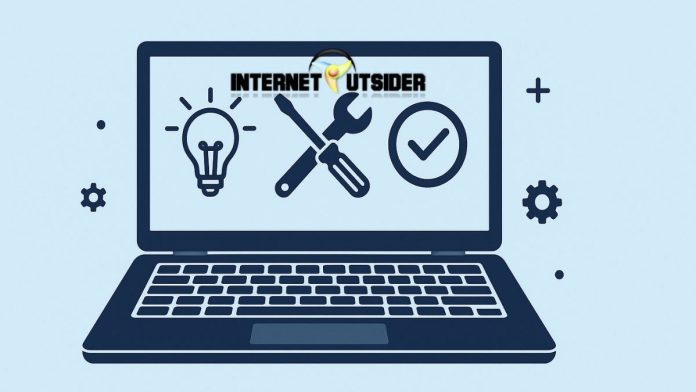Bluetooth headphones offer the convenience of wireless audio—no more tangled cables or limited movement. Whether you’re watching a movie, attending a Zoom meeting, or just listening to your favorite playlist, connecting your Bluetooth headphones to a Windows 11 device is a straightforward process. However, if you’re new to Windows 11 or not familiar with Bluetooth settings, you might find it a little confusing.
Don’t worry! In this detailed guide, you’ll learn how to connect Bluetooth headphones in Windows 11 easily, along with solutions for common issues, tips for audio setup, and guidance on removing or reconnecting headphones later.
Step 1: Ensure Your Computer Has Bluetooth Enabled
Before attempting to connect your headphones, it’s important to confirm that your PC actually supports Bluetooth and that it is turned on. Most modern laptops come with built-in Bluetooth support, but if you have a desktop, you may need to plug in a Bluetooth USB adapter. Windows 11 provides two main ways to check or enable Bluetooth:
Method 1: Using the Quick Settings Panel
- Click on the Quick Settings area, which is located on the bottom-right corner of your screen. It includes icons for Wi-Fi, volume, and battery.
- Look for the Bluetooth icon.
- If it’s highlighted (usually blue), Bluetooth is already on.
- If it’s gray, click on it to turn Bluetooth on.
- If you do not see the Bluetooth icon, click the pencil (✎) icon in the bottom-right of the Quick Settings menu to customize it, and then add Bluetooth from the list of available options.
Method 2: Using Windows Settings
- Press the Windows + I keys together to open the Settings app.
- On the left pane, click on Bluetooth & devices.
- On the right, you’ll see a toggle labeled Bluetooth. Make sure it is switched to On.
- Once Bluetooth is turned on, your PC will be ready to search for and connect to Bluetooth devices.
Step 2: Put Your Bluetooth Headphones into Pairing Mode
To allow your Windows 11 PC to find and connect to your headphones, you must first enable pairing mode on your headphones. The exact steps to do this vary between brands and models, but the general method is quite similar across most Bluetooth headphones.
Here are some common methods for entering pairing mode:
- Press and hold the power button until the LED indicator starts flashing blue or red/blue, which typically indicates that the headphones are in pairing mode.
- On AirPods, open the lid of the charging case and press the button on the back until the front LED starts flashing white.
- On Sony headphones, hold down the power or custom button until you hear a voice prompt or see flashing lights.
- On Bose, press and hold the Bluetooth button until it says “Ready to pair.”
📌 Pro Tip: Refer to your headphone’s manual or manufacturer’s website for brand-specific instructions. Pairing mode usually only stays active for a short time (about 30 seconds), so move quickly to the next step.
Step 3: Add Your Headphones from Windows 11 Settings
Once Bluetooth is turned on and your headphones are in pairing mode, it’s time to connect the two. Windows 11 makes this process user-friendly through the “Add a device” option.
Follow these steps:
- Open Settings by pressing Windows + I.
- Go to Bluetooth & devices from the left-hand menu.
- Click the “+ Add device” button near the top right of the window.
- A pop-up window will appear asking you to choose the type of device. Select Bluetooth.
- Windows will now begin searching for nearby Bluetooth devices. This might take a few seconds.
- When your headphones appear in the list (e.g., “JBL Tune 510BT”, “Sony WH-1000XM4”, “AirPods Pro”), click on them.
- Wait a moment. Windows will handle the pairing automatically and display a message saying “Your device is ready to go!”
Once connected, the Bluetooth headphones will appear in your list of connected devices and will be ready to use.
Step 4: Set Bluetooth Headphones as the Default Audio Output
Just because your headphones are connected doesn’t mean Windows 11 will use them for sound automatically. You may need to set them as the default audio output device, especially if you still hear sound coming from your laptop or desktop speakers.
Here’s how to switch your audio output:
- Right-click on the speaker icon in the taskbar (bottom right corner).
- Select Sound settings from the context menu.
- Under the Output section, you’ll see a list of available devices.
- Choose your Bluetooth headphones (e.g., “WH-1000XM4” or “AirPods”) as the default output device.
- Once selected, your system will route all sound—including notifications, YouTube videos, music, and calls—through your Bluetooth headphones.
You can always switch back to your speakers by repeating the same steps and choosing a different output device.
Step 5: Automatically Reconnect Paired Headphones
After the initial setup, Windows 11 should automatically reconnect to your Bluetooth headphones the next time you turn them on—as long as Bluetooth is enabled and your headphones are within range.
If for some reason they do not reconnect automatically:
- Open Settings > Bluetooth & devices.
- Find your headphone device under Audio devices.
- Click the three dots (…) next to the device name.
- Select Connect.
This manually forces a reconnection. You should hear a confirmation tone in your headphones or see a notification on the screen.
How to Disconnect or Remove Bluetooth Headphones in Windows 11
There may be times when you want to disconnect or completely remove your Bluetooth headphones—maybe to pair them with another device or troubleshoot an issue.
To Temporarily Disconnect:
- Go to Settings > Bluetooth & devices.
- Find your headphones in the list.
- Click the three-dot menu (…) and select Disconnect.
This keeps the headphones in memory for future use, but stops using them for audio until you reconnect.
To Permanently Remove (Unpair) the Device:
- Open Settings > Bluetooth & devices.
- Find your headphones in the list.
- Click the three-dot menu (…) and select Remove device.
- Confirm your choice.
To use them again in the future, you’ll have to go through the pairing process from scratch.
Troubleshooting Bluetooth Connection Issues in Windows 11
Sometimes, your Bluetooth headphones might not connect properly, or they might disconnect randomly. If you face such problems, try these troubleshooting steps:
- Turn Bluetooth off and on again: This can refresh the signal and resolve minor glitches.
- Restart your PC and your headphones: Simple but effective.
- Make sure your headphones aren’t connected to another device: Most headphones can only pair with one device at a time unless they support multipoint.
- Run the Bluetooth Troubleshooter:
- Go to Settings > System > Troubleshoot > Other troubleshooters.
- Click Run next to Bluetooth and follow the prompts.
- Update your Bluetooth drivers:
- Press Windows + X and choose Device Manager.
- Expand the Bluetooth section.
- Right-click your Bluetooth adapter (e.g., Intel Wireless Bluetooth) and choose Update driver.
- Unpair and re-pair the headphones: Remove the device from Windows, put the headphones back into pairing mode, and try again.
Summary: Connecting Bluetooth Headphones in Windows 11
Here’s a quick summary in bullet points for easy reference:
- ✅ Turn on Bluetooth from Quick Settings or the Settings app.
- 🎧 Put your headphones in pairing mode (usually by holding the power button).
- ➕ Go to Settings > Bluetooth & devices > Add device > Bluetooth.
- 🔊 Select your headphones from the list and wait for the connection.
- 📢 Set the headphones as the default output under Sound Settings.
- 🔁 Your PC will now auto-connect to these headphones in the future.
- ❌ Use Disconnect or Remove if you no longer wish to use the device.
- 🛠️ Use troubleshooting tools if anything goes wrong.
Final Thoughts
Connecting Bluetooth headphones to a Windows 11 PC is now easier than ever. With improved settings and device management options, Microsoft has made it intuitive even for first-time users. Whether you use your headphones for meetings, gaming, or casual listening, this wireless setup offers more freedom and flexibility than traditional wired connections. Just follow the steps carefully, and you’ll be enjoying crystal-clear sound in no time. If you ever face problems, don’t hesitate to refer to the troubleshooting section or check the manufacturer’s website for help.

![Hurawatch: Watch Free Movies, Alternatives, Proxy [2025] hurawatch](https://www.internetoutsider.com/wp-content/uploads/2025/05/hurawatch-218x150.jpg)