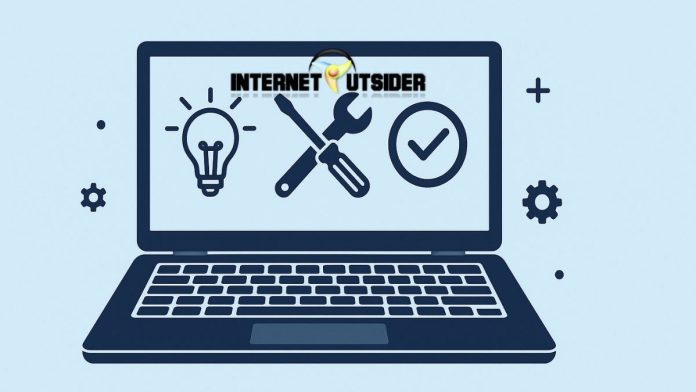Creating a new user account in Windows 11 is essential for maintaining a secure, personalized, and organized computing environment, especially on a shared device. Whether you’re setting up an account for a family member, a guest, or a colleague, Windows 11 offers several ways to add new users, ranging from a Microsoft account (for cloud-syncing capabilities) to a more traditional local account (for offline use).
Each type serves a different purpose: Microsoft accounts provide seamless integration with OneDrive, Microsoft Store, and other cloud services, while local accounts keep things simple and self-contained. In this guide, we’ll walk you through both methods step-by-step, explore administrative options, and conclude with best practices for managing user accounts efficiently.
Method 1: Creating a Local User Account (Offline Account)
A local user account is ideal when you want to create an account that isn’t tied to Microsoft’s online ecosystem. This type of account works well for younger children, offline use, or users concerned with privacy.
Step-by-Step Instructions:
- Open the Settings App
Begin by pressingWindows + Ion your keyboard to launch the Settings window. Alternatively, you can click the Start button and select the Settings gear icon from the menu. - Navigate to Accounts Settings
In the left-hand sidebar, click Accounts. Then, look for and select Other users (sometimes listed as Family & other users, depending on the Windows 11 build). - Add a New User Account
Under the “Other users” section, click the Add account button. - Choose to Add Without a Microsoft Account
A new window will open asking for the Microsoft email of the new user. Instead of entering an email, click on the link that says “I don’t have this person’s sign-in information”. - Opt for a Local Account
On the next screen, click “Add a user without a Microsoft account”. This will allow you to create an offline user profile. - Set Username and Password
You will now be prompted to enter a username for the account. After that, you’ll need to provide a password, confirm it, and select three security questions and answers. These questions will help you recover the account if the password is forgotten. - Finalize Account Creation
Click Next, and the new local user account will be created and appear under the “Other users” section.
Method 2: Creating a Microsoft Account-Based User
If you want to take advantage of cloud-based services such as OneDrive, email syncing, Microsoft Store apps, and settings backup, a Microsoft account is the way to go.
Steps to Create a Microsoft Account User:
- Access the Settings Menu
Just like in the previous method, useWindows + Ito open Settings. Then go to Accounts > Other users. - Add a Microsoft Account User
Click the Add account button under the “Other users” section. - Enter Microsoft Email
In the pop-up window, input the email address associated with the Microsoft account you want to add. If the person doesn’t yet have one, you can create a Microsoft account by clicking the “Create one!” link on the same screen. - Follow the Prompts
Continue through the prompts to verify and add the user. Once complete, the new user account will be added and synced with their Microsoft services and preferences.
Granting Administrative Privileges (Optional but Important)
By default, new user accounts are set up as Standard users. This level of access is suitable for most cases, but sometimes you may want to give the new user Administrator privileges so they can install software or make system-level changes.
How to Change Account Type:
- Return to Settings > Accounts > Other users.
- Find the newly created account and click on it. Then, click the Change account type button.
- In the drop-down menu, switch the account type from Standard User to Administrator.
- Click OK to apply the changes.
Make sure you assign administrator privileges responsibly, as this level of access allows the user to make critical changes to system settings and installed software.
Alternate Methods: Using Control Panel, Command Prompt, or PowerShell
For advanced users or administrators, there are other ways to create user accounts:
- Control Panel:
Navigate to Control Panel > User Accounts > Manage another account > Add a new user. - Command Prompt (CMD):
Use the command:net user NewUsername NewPassword /addTo give admin rights:net localgroup administrators NewUsername /add - PowerShell:
Run:New-LocalUser -Name "NewUsername" -Password (ConvertTo-SecureString "NewPassword" -AsPlainText -Force) Add-LocalGroupMember -Group "Administrators" -Member "NewUsername"
These methods are especially useful for IT professionals managing multiple systems or remote devices.
Final Thoughts
Creating a new user on Windows 11 is a straightforward yet powerful way to tailor a computer for different individuals, enhance privacy, and maintain security. Whether you choose to set up a local account for simplicity or a Microsoft account for added convenience and cloud integration, Windows 11 makes the process user-friendly and flexible.
Don’t forget to consider the level of access each user should have—standard vs. administrator—and keep account recovery information secure. By understanding and leveraging the user management tools built into Windows 11, you can maintain better control over your device and ensure a smooth experience for everyone who uses it.
Frequently Asked Questions (FAQ)
Can I create a user without a password?
Yes, you can create a local account without setting a password by simply leaving the password fields blank during setup. However, this is not recommended for security reasons, especially if the device is used by multiple people or contains sensitive information.
How many user accounts can I create on a single Windows 11 PC?
There’s no hard limit enforced by Windows for the number of user accounts, but practically, it’s advisable to keep the number reasonable (e.g., under 20) for performance and manageability. Each user consumes system resources like disk space and memory.
Can I delete a user account later if it’s no longer needed?
Yes. Go to Settings > Accounts > Other users, click on the account you want to remove, and then select Remove. You’ll be given the option to delete the account and its data. Be cautious—once deleted, all files associated with that account will be lost unless backed up.
Will new users have access to my files and apps?
No. Each user account has its own user folder, settings, and documents. Installed apps that are system-wide will appear for all users, but personal data and user-specific settings remain isolated.

![Hurawatch: Watch Free Movies, Alternatives, Proxy [2025] hurawatch](https://www.internetoutsider.com/wp-content/uploads/2025/05/hurawatch-218x150.jpg)