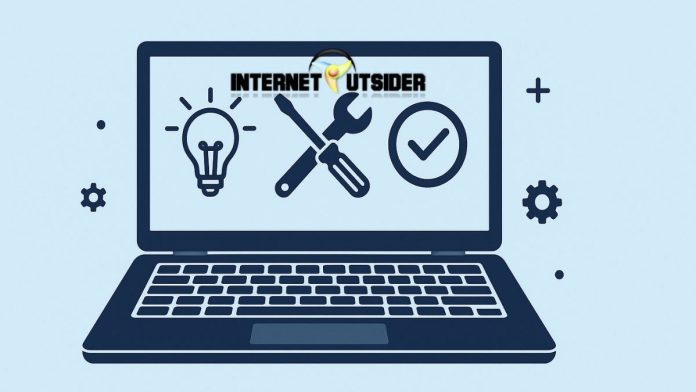Installing APK (Android Package Kit) files on your Android device allows you to explore apps beyond what’s available on the Google Play Store. Whether you’re accessing region-locked apps, older app versions, or apps under beta testing, learning how to install APKs safely and correctly gives you greater control over your Android experience. While the process may sound technical, it’s actually quite straightforward when done the right way. However, it’s crucial to understand the security implications, settings adjustments, and trusted sources needed to make the process smooth and secure.
This guide walks you through every step of installing APKs on Android, from enabling installation permissions to verifying app safety and using tools like APKMirror, File Manager apps, or ADB commands. Whether you’re a beginner or a seasoned Android user, you’ll learn safe, effective methods to install APK files and unlock the full potential of your Android device.
What is an APK File?
APK stands for Android Package Kit, the file format used by the Android operating system to distribute and install mobile apps. Think of it like a .exe file on Windows—when you install software on your computer, you use executable files. Similarly, APK files contain all the elements required to install an app on an Android device.
Every APK file includes:
- Compiled code
- Resources (images, strings, etc.)
- Certificates
- Manifest files (which declare app permissions and details)
APK files are essential when you’re installing an app manually or from a source other than the Google Play Store.
Reasons to Install APK on Android
There are several scenarios where installing an APK makes sense:
- Access region-restricted apps: Some apps are not available in your region.
- Install older versions of apps: Some newer updates remove features you liked.
- Beta testing or unreleased apps: Developers sometimes release APKs before an official launch.
- Apps not available on Play Store: Some niche or experimental apps aren’t listed on Google Play.
While it provides more freedom, it’s vital to proceed with caution to avoid malware or privacy risks.
Is it Safe to Install APKs?
Installing APKs is generally safe—as long as you download them from trusted sources and scan them for malware. However, APKs from unknown or shady websites may contain malicious code that could:
- Steal your data
- Track your activities
- Damage your device
Best practices for safe APK installation:
- Download from reliable sources like APKMirror or APKPure
- Use antivirus or malware scanners
- Enable Google Play Protect
- Read user reviews and permissions requested by the app
Step-by-Step Guide to Install APK on Android
Step 1: Enable Unknown Sources
Since APKs are external files, Android doesn’t allow their installation by default. You’ll need to enable permission to install unknown apps.
On Android 8.0 (Oreo) and above:
- Go to Settings > Apps & Notifications > Special App Access.
- Tap Install unknown apps.
- Choose the app (e.g., Chrome or File Manager) you’ll use to open the APK.
- Enable “Allow from this source”.
On Android 7.0 (Nougat) and below:
- Go to Settings > Security.
- Check the box or toggle for Unknown sources.
- Confirm the warning message.
It’s safer to enable this only when needed and disable it afterward.
Step 2: Download the APK File
Use your browser (Chrome, Firefox, etc.) to visit a trusted APK site:
- APKMirror (https://www.apkmirror.com)
- APKPure (https://www.apkpure.com)
- F-Droid (https://f-droid.org) – for open-source apps
Tap the Download APK button and wait for the download to complete.
Step 3: Locate the Downloaded APK
Once downloaded, open your File Manager app and go to the Downloads folder (or the folder where your browser saves files).
You can also access it directly from the download notification bar and tap the downloaded file.
Step 4: Install the APK
- Tap on the APK file.
- A prompt will appear asking if you want to install the app.
- Review the permissions.
- Tap Install.
Wait for the installation to finish. Once done, you can either open the app or go to your app drawer to find it.
Step 5: Disable Unknown Sources (Optional but Recommended)
After installation:
- Return to Settings > Apps > Special Access > Install unknown apps.
- Turn off permission for the app used to install the APK.
This adds an extra layer of protection.
Alternative Ways to Install APK
1. Using ADB (Android Debug Bridge)
If your device doesn’t allow APK installation directly, or you’re a developer, you can use ADB commands via your PC.
Steps:
- Enable Developer Options > USB Debugging.
- Connect your phone to the PC via USB.
- Place the APK file in your ADB folder.
- Open Command Prompt in that folder.
- Type: nginxCopyEdit
adb install filename.apk
This method is highly effective for advanced users.
2. Using a File Sharing App
You can also share APK files between devices using:
- SHAREit
- Xender
- Nearby Share
Once transferred, locate the file with a File Manager and install it.
3. Install APKs from Cloud Storage
You can upload the APK to Google Drive, Dropbox, or OneDrive and access it on your Android device. Simply:
- Open the storage app.
- Locate the APK file.
- Tap to download and install.
Common Issues During APK Installation
App Not Installed Error
This usually happens due to:
- Conflicting app versions
- Corrupt APK files
- Incompatible Android version
Solution: Uninstall the current version or download a compatible APK.
Parsing Error
Occurs if the APK is not compatible with your device.
Solution: Re-download a compatible version or update your OS.
Blocked by Play Protect
Sometimes, Play Protect blocks unknown APKs.
Solution: Temporarily disable Play Protect or add the app to the allowlist.
Tips for Safely Using Installed APKs
- Regularly update APKs manually or use sites like APKMirror Installer.
- Avoid giving sensitive permissions (like SMS, Contacts, or Location).
- Keep antivirus apps installed.
- Don’t install cracked or modified APKs—they often carry malware.
Final Thoughts
Installing APKs on Android opens up a world of possibilities—from early access to features, region-free apps, to customized Android experiences. Whether you’re tech-savvy or a casual user, this flexibility is one of Android’s greatest strengths. But with great flexibility comes great responsibility. Always be cautious about where you’re downloading APKs from, read the permission requests carefully, and scan files if needed. APK installation should be a controlled activity, not a regular practice unless absolutely necessary.
By following the correct steps and using reputable sources, you can enjoy safe APK installations without compromising your device’s security. It’s a powerful tool in your hands—use it wisely to enhance your Android device beyond the conventional app ecosystem. If you ever face issues or errors during installation, don’t panic. There’s almost always a solution to get things running smoothly.
Frequently Asked Questions (FAQs)
1. Is it legal to install APK files on Android?
Yes, installing APK files is legal. However, downloading paid apps for free or cracked versions of premium apps violates copyright laws and can be illegal.
2. Can APK files harm my Android device?
If you download APKs from untrusted sources, they can contain malware or spyware. Always use secure sites and scan files before installing.
3. How do I update an app installed via APK?
You need to manually download and install the newer version of the APK. Some sites like APKMirror offer update notifications via apps.
4. Can I install APK files without an internet connection?
Yes, once the APK file is on your device, you don’t need an internet connection to install it.