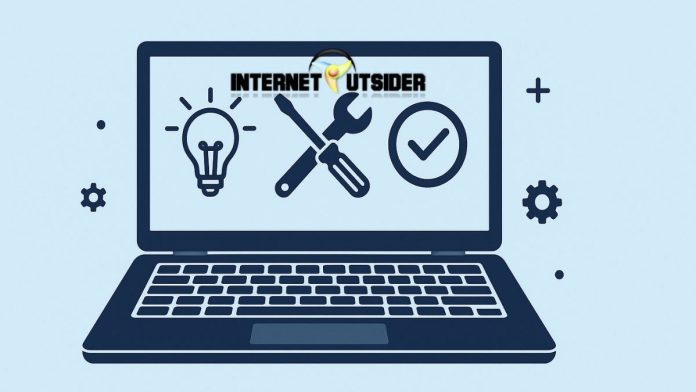In an age where digital information is the currency of both personal and professional life, securing your documents has never been more critical. Microsoft Word remains the industry standard for document creation, and with that ubiquity comes the responsibility to ensure that sensitive content—whether it be proprietary business plans, personal diaries, legal contracts, or financial records—is kept safe from prying eyes. Password protection serves as the first line of defense against unauthorized access. By requiring a password to open or modify a document, you can share information with confidence, knowing that only individuals with the correct credentials can view or alter your work.
In this comprehensive guide, we will explore the mechanics of password protecting Word documents across Windows and Mac platforms, cover advanced options such as restricting editing, discuss best practices for password management, and conclude with final thoughts. Whether you are a novice user or an experienced IT professional, this guide is structured to provide clear, actionable steps in long-form paragraphs, supplemented by bullet-point summaries, ensuring that you can safeguard your Word documents effectively.
Why Password Protect Your Word Documents?
Password protection for Word documents addresses multiple concerns in today’s collaborative and often remote work environments. First and foremost, it guards against accidental disclosure of confidential data. Imagine sending a draft of a sensitive contract to a colleague and realizing that the file was forwarded to unintended recipients; with a password in place, even if the document is misdirected, the contents remain inaccessible without the correct passphrase. Secondly, password protection can help you maintain version control.
By restricting who can modify the document, you ensure that only authorized stakeholders can make changes, thereby preserving the integrity of the content. Thirdly, in certain industries—finance, legal, healthcare—regulatory requirements mandate that sensitive data be encrypted or password protected when stored or transmitted electronically. Implementing password protection on Word files is a straightforward way to align with these compliance standards. Lastly, it fosters trust: colleagues, clients, and partners recognize that you take data security seriously, enhancing your professional reputation. Below is a quick overview of key benefits:
- Confidentiality: Ensures only authorized individuals can open the document.
- Integrity: Restricts editing to maintain document accuracy and prevent unwanted changes.
- Compliance: Meets legal and industry regulations for data protection.
- Trust: Builds credibility by demonstrating a commitment to security.
Understanding the rationale behind password protecting your documents empowers you to implement the right level of security based on context and audience.
Methods of Password Protection in Microsoft Word
Microsoft Word offers several built-in features to secure your documents. The two most commonly used are:
- Encrypt with Password (Open Password): Requires a password to open the document.
- Restrict Editing (Modify Password): Permits opening but limits editing or formatting without a password.
Each method suits different scenarios:
- If you need to prevent unauthorized individuals from even viewing the contents, use Encrypt with Password.
- If you want recipients to read but not alter the document, use Restrict Editing.
You can also combine both methods for layered security: require a password to open, then additional restrictions for editing.
Step-by-Step Guide: Encrypting with a Password on Windows
1. Open Your Document
Begin by launching Microsoft Word (2016, 2019, 2021, or Microsoft 365) and opening the document you wish to protect.
2. Navigate to the Info Panel
- Click the File tab in the upper-left corner.
- In the sidebar, select Info.
3. Choose the Encryption Option
- Click Protect Document.
- From the dropdown menu, select Encrypt with Password.
4. Enter and Confirm the Password
- In the Encrypt Document dialog box, enter a strong password of your choosing.
- Click OK, then re-enter the password when prompted to confirm.
- Click OK again to finalize.
5. Save the Document
- Use File > Save or press Ctrl + S to apply the protection.
Best Practices for Password Creation
- Aim for a minimum of 12 characters.
- Include a mix of uppercase and lowercase letters, numbers, and symbols.
- Avoid common words or easily guessable sequences (birthdays, “password123”).
- Consider using a passphrase—a sequence of random words—for memorability and strength.
Step-by-Step Guide: Restricting Editing on Windows
If your goal is to allow users to open the document but prevent certain changes, follow these steps:
- Open the Document: Launch Word and open your file.
- Access Info Panel: Click File > Info.
- Select Restrict Editing:
- Click Protect Document > Restrict Editing.
- Set Formatting and Editing Restrictions:
- Under Formatting restrictions, check Limit formatting to a selection of styles, if desired.
- Under Editing restrictions, check Allow only this type of editing in the document and choose No changes (Read only).
- Start Protection:
- Click Yes, Start Enforcing Protection.
- Enter Modify Password:
- In the Start Enforcing Protection dialog, set a password.
- Confirm by re-entering the password.
- Save the Document.
By applying a modify password, you guarantee that anyone without the password can view but not alter your document.
Password Protection on Word for Mac
The Mac version of Word provides similar functionality, though the interface differs slightly.
- Open Your Document in Word for Mac.
- Word Preferences: Click Word in the menu bar and choose Preferences.
- Security Settings:
- Select Security from the Preferences window.
- Set Passwords:
- Under Passwords, you will see two fields:
- Password to open: Protects document from being opened without the password.
- Password to modify: Protects document from being modified without the password.
- Enter one or both passwords as required.
- Under Passwords, you will see two fields:
- Confirm and Save:
- Re-enter each password to confirm.
- Click OK, then save the document.
Removing or Changing Password Protection
Removing an Open Password
- Open the protected document (password required).
- File > Info > Protect Document > Encrypt with Password.
- Clear the Password Field and click OK.
- Save the document.
Removing a Modify Password
- Open the protected document and enter the modify password.
- File > Info > Protect Document > Restrict Editing.
- Click Stop Protection (if active) or Yes, Start Enforcing Protection and leave the password box blank.
- Save the document.
You can also change passwords by entering a new one in these dialogs rather than clearing the field.
Troubleshooting Common Issues
Even seasoned users may encounter hiccups when protecting documents. Below is a brief overview of common challenges and their resolutions:
- Forgotten Password: Microsoft does not provide a backdoor. If you cannot recall the password, there is no official way to recover the document contents. Third-party password recovery tools exist but are not endorsed by Microsoft and may pose risks.
- Compatibility Problems: Password-protected documents may not open as expected in alternative software (Google Docs, LibreOffice). Always test on the target platform before wide distribution.
- Accidental Re-encryption: Ensure you know which password field to clear when removing protection—open password vs. modify password—to avoid reapplying unwanted security.
Final Thoughts
In a world where information is equally valuable and vulnerable, taking simple yet effective steps to secure your digital documents is essential. While password protecting a Word document might seem straightforward, understanding the nuances between opening and modification passwords, recognizing compatibility considerations, and implementing robust password creation practices can make the difference between merely ticking a security checkbox and genuinely safeguarding your data.
By integrating these techniques into your regular workflow, you not only protect your own work but also demonstrate to colleagues, clients, and stakeholders that you prioritize confidentiality and professionalism. Remember, security is a continual process: periodically review and update passwords, maintain backups of critical documents, and stay informed about emerging threats and software updates.
Frequently Asked Questions (FAQ)
Q1: What happens if I forget the password to open my Word document?
A: Unfortunately, Microsoft does not offer password recovery for Word documents. It is crucial to store your passwords securely—consider using a reputable password manager or writing them down in a secure location.
Q2: Can someone bypass the password protection on a Word document?
A: While no security measure is entirely foolproof, password protection in Word uses strong encryption. Bypassing it typically requires significant computational effort or specialized third-party tools, which may violate software terms and pose security risks.
Q3: Will password protection affect document sharing or collaboration?
A: Password protection ensures that only invited individuals can open or modify the document. However, it may complicate collaboration if multiple users need to share the password. For real-time collaboration with granular permission control, consider using OneDrive or SharePoint with access controls instead.
Q4: Are password-protected Word documents safe from malware?
A: Password protection secures access at the application level but does not inherently guard against malware. Always maintain updated antivirus software and avoid opening documents from untrusted sources.
Q5: Does password protection in Word encrypt embedded objects?
A: Yes, encrypting a Word document with a password also encrypts all content within the file package, including embedded images, charts, and objects.