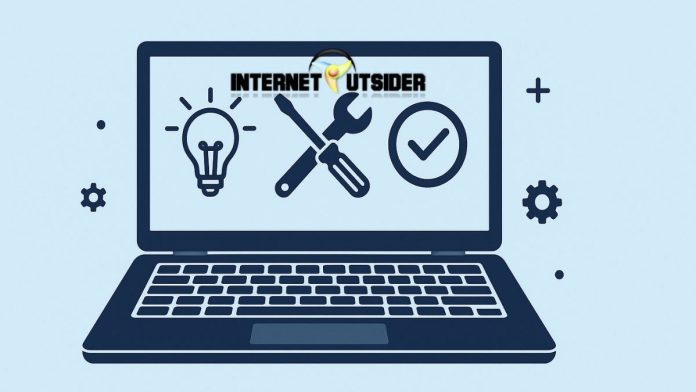Microsoft Edge has undergone a remarkable transformation over the past few years. With its shift to the Chromium engine, the modern Edge browser has become a formidable contender in the web browsing space, offering fast performance, enhanced privacy features, seamless integration with Windows 11, and advanced productivity tools. Whether you’re a longtime Windows user or someone who recently upgraded to Windows 11, you may find Microsoft Edge already set as your default browser.
For some users, this is ideal—Edge is deeply integrated into the OS, works well with Microsoft services, and offers unique tools like Collections, Vertical Tabs, and a built-in PDF viewer. However, others may prefer browsers like Google Chrome, Mozilla Firefox, or Brave, and want to remove Edge as the default. This comprehensive guide will show you exactly how to set or remove Microsoft Edge as your default browser in Windows 11, walking you through each step in detail to ensure a smooth transition either way.
Understanding the Default Browser in Windows 11
Windows 11 introduced a more fragmented way of setting a default browser compared to Windows 10. In Windows 10, you could simply set your preferred browser once, and the OS would apply that setting across all web-related protocols. In contrast, Windows 11 originally required users to change the default browser app for each file type and link protocol separately—such as .htm, .html, HTTP, and HTTPS. This was criticized for being unnecessarily complex. Fortunately, Microsoft has updated Windows 11 to include a simpler way to change your default browser in recent builds. Still, knowing both the manual and the simplified process is useful, especially if you’re using an older build of the OS.
Setting or removing Microsoft Edge as your default browser can impact your browsing experience, especially if you’re relying on features like syncing across devices or third-party extension support. Understanding these nuances is important before you make the change.
How to Set Microsoft Edge as Your Default Browser
If you’ve tried another browser but want to return to using Microsoft Edge as your default, follow the steps below to configure it correctly in Windows 11.
Step-by-Step Instructions:
- Open Microsoft Edge
- Launch the Microsoft Edge browser from your taskbar or Start menu.
- Go to Settings in Edge
- Click on the three-dot menu (⋯) in the top-right corner.
- Select Settings from the drop-down menu.
- Access Default Browser Settings
- In the left sidebar, select Default browser.
- Under the “Default browser” section, you’ll see an option that says:
Make Microsoft Edge your default browser. - Click on the “Make default” button.
- Windows Settings Confirmation
- Edge may redirect you to Windows 11’s Default Apps settings page.
- Here, scroll down to Microsoft Edge or your current default browser.
- Click the browser name, then look for the HTTP, HTTPS, .html, and .htm entries.
- Change each of these to Microsoft Edge manually if not already selected.
Advantages of Setting Microsoft Edge as Default:
- Seamless integration with Windows 11 and other Microsoft services like OneDrive, Outlook, and Office 365.
- Enhanced security features such as SmartScreen and password monitoring.
- Unique tools including Vertical Tabs, Collections, and a built-in web capture tool.
- Optimized performance for battery usage on laptops and tablets.
- Immersive Reader and Kids Mode for accessible and family-safe browsing.
How to Remove Microsoft Edge as Your Default Browser
If you prefer to use a different browser such as Chrome, Firefox, Opera, or Brave, you may want to remove Microsoft Edge as the default browser and assign your preferred browser in its place.
Step-by-Step Instructions:
- Install Your Preferred Browser
- Download and install your browser of choice from its official website (e.g., chrome.google.com).
- Open Windows Settings
- Click the Start button and choose Settings (or press
Win + I).
- Click the Start button and choose Settings (or press
- Navigate to Default Apps
- In the left sidebar, click Apps.
- Then click Default apps from the list on the right.
- Choose Your New Browser
- Scroll down to find your new browser (e.g., Google Chrome).
- Click on it to open a list of supported file types and protocols.
- Change File Type Associations
- For each of the following types, click and change the default app to your new browser:
.htm.htmlHTTPHTTPS
- Optionally change:
.pdf(if your new browser supports built-in PDF viewing).svg,.webp, or others
- For each of the following types, click and change the default app to your new browser:
- Confirm the Changes
- You may be prompted to confirm that you want to switch. Approve all dialog boxes to complete the change.
Optional: Using the Simplified “Set Default” Button
Newer versions of Windows 11 include a “Set default” button:
- When you go to Settings > Apps > Default apps > [Your Browser], you may see this button at the top.
- Clicking it will set your browser as default for all applicable web protocols and file types at once.
Benefits of Removing Edge as Default:
- Use a browser that better fits your personal or professional needs.
- Access browser-specific extensions and developer tools.
- Customize your browsing experience with themes and plugins unavailable in Edge.
- Maintain consistency across platforms if you use Chrome on Android or Safari on iOS.
Quick Summary: Changing Default Browser in Windows 11
Here’s a summarized bullet list for quick reference:
To Set Microsoft Edge as Default:
- Open Edge → Settings → Default Browser → Make Default
- OR use Settings > Apps > Default Apps > Microsoft Edge → Assign to
.html,.htm,HTTP, andHTTPS
To Remove Edge as Default:
- Install a new browser (e.g., Chrome or Firefox)
- Go to Settings > Apps > Default Apps
- Click on your new browser and assign it to all web-related protocols
- Use the “Set default” button if available
FAQs
1. Can I completely uninstall Microsoft Edge from Windows 11?
No, Microsoft Edge is a core system component of Windows 11 and cannot be completely uninstalled through traditional means. While you can disable or hide it, removing it entirely could cause system instability or break Windows features that rely on Edge, such as Widgets or certain system dialogs.
2. Why does Windows keep reverting back to Microsoft Edge?
This may happen after system updates or if Microsoft Edge is updated significantly. Windows 11 occasionally resets default apps due to compatibility checks. To prevent this, keep your preferred browser updated and regularly check the default app settings. You can also use third-party tools like EdgeDeflector (though Microsoft has restricted some of them).
3. Is Microsoft Edge better for performance compared to Chrome or Firefox?
In many cases, yes. Microsoft Edge is optimized for Windows 11, often using less RAM than Chrome and offering better battery life on laptops. However, performance varies depending on your hardware and browsing habits, so the best browser is the one that suits your workflow and needs.
4. Can I use Edge for work and another browser for personal use?
Absolutely. You can use multiple browsers for different purposes. Microsoft Edge even supports multiple profiles, allowing you to switch between work and personal accounts easily. Likewise, browsers like Chrome and Firefox offer similar profile features to help manage your digital life more efficiently.
Final Thoughts
Whether you choose to embrace Microsoft Edge or switch to another browser, the flexibility offered in Windows 11 ensures that your preferences are always respected—at least with a bit of manual effort. Microsoft Edge continues to improve, offering a feature-rich and performance-optimized experience that many users now enjoy, especially due to its deep integration with the operating system and Microsoft’s productivity suite.
On the other hand, alternative browsers bring their own strengths, including broader extension support, unique customization options, and syncing capabilities across different ecosystems. The process to set or remove Microsoft Edge as the default browser may seem a little tedious at first, but once you know where to go and what to click, it becomes fairly straightforward. Take control of your browsing experience by choosing the browser that works best for you. With this guide, you’re well-equipped to make an informed decision and configure your system just the way you like it.