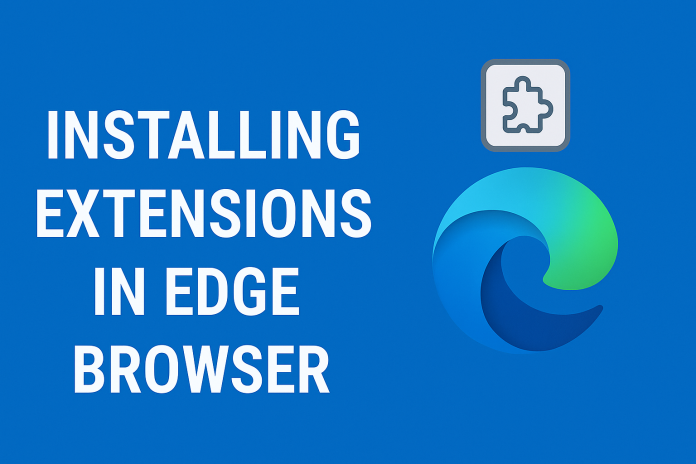Microsoft Edge, the default browser in Windows 11 and Windows 10, has evolved significantly over the years. With its Chromium base (the same open-source foundation used by Google Chrome), Microsoft Edge now supports a wide range of browser extensions—small software modules that enhance your browsing experience by adding new features, tools, or utilities.
From ad blockers and grammar checkers to password managers and productivity tools, extensions can transform Edge from a basic browser into a personalized powerhouse. In this comprehensive guide, we’ll walk you through the entire process of installing extensions in Edge, explain why you might want them, and offer troubleshooting advice.
What Are Browser Extensions?
Browser extensions are small add-ons that provide additional features or functions to your web browser. For example, an ad blocker removes advertisements from websites, while a grammar checker like Grammarly helps you write better emails and documents.
Common Categories of Extensions:
- Ad Blockers (e.g., uBlock Origin)
- Password Managers (e.g., LastPass, Bitwarden)
- Productivity Tools (e.g., Todoist)
- Translation Tools (e.g., Google Translate)
- Privacy Enhancers (e.g., DuckDuckGo Privacy Essentials)
- Shopping Assistants (e.g., Honey)
Why Use Extensions in Edge?
The Edge browser already offers a great browsing experience, but extensions can take it to the next level.
Benefits:
- Improved productivity: Automate tasks or add quick-access tools.
- Better security: Extensions like password managers and HTTPS enforcers help protect your data.
- Customization: Make your browser work the way you want.
- Convenience: Auto-fill forms, save web clips, and enhance user interfaces.
Prerequisites for Installing Extensions
Before installing extensions in Edge, make sure:
- You are using the latest version of Microsoft Edge.
- You are connected to the internet.
- Optional: You are signed in with a Microsoft account to sync extensions across devices.
Installing Extensions from the Microsoft Edge Add-ons Store
Microsoft has its own dedicated store for Edge extensions.
Step-by-Step Guide:
- Open Edge.
- Click on the three-dot menu (⋯) in the top-right corner.
- Select Extensions.
- Click on “Get extensions for Microsoft Edge”. This opens the Edge Add-ons Store.
- Browse or search for the extension you want.
- Click on the extension tile to view more details.
- Click the “Get” button.
- Click “Add Extension” in the pop-up window.
The extension will now be installed in your browser and may be visible in the toolbar.
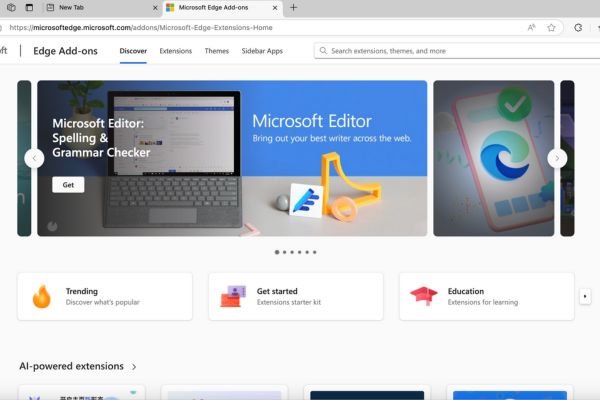
Installing Extensions from the Chrome Web Store
Since Edge uses Chromium, you can also install extensions from the Chrome Web Store.
Enabling Chrome Extensions:
- Open Edge and go to the Extensions menu.
- At the bottom-left, toggle on “Allow extensions from other stores.”
- A pop-up warning will appear—click Allow.
Installing Chrome Extensions:
- Visit the Chrome Web Store.
- Browse or search for an extension.
- Click “Add to Chrome.”
- Confirm by clicking “Add Extension.”
The extension will be added to Edge just like those from the Edge store.
Managing Installed Extensions
After installing, you can manage your extensions easily.
To view all installed extensions:
- Open Edge.
- Click the three-dot menu (⋯) > Extensions.
Here, you’ll see:
- Extension name
- Description
- Toggle switch to enable or disable it
- Options to remove or change settings
Pinning and Unpinning Extensions to the Toolbar
To access your favorite extensions quickly:
Pin an Extension:
- Click the Extensions icon (puzzle piece) near the address bar.
- Find the extension and click the pin icon next to it.
Unpin an Extension:
- Click the puzzle piece icon.
- Click the pin icon again to unpin.
Disabling or Removing Extensions
Sometimes you may want to disable or delete an extension.
To Disable:
- Go to Extensions via the menu.
- Toggle the switch to turn off the extension.
To Remove:
- Click Remove under the extension name.
- Confirm in the pop-up that appears.
Safety Tips While Using Extensions
While extensions are helpful, not all are safe. Some may collect your data or slow down your browser.
Tips:
- Install from trusted sources: Prefer extensions from the Microsoft Edge Add-ons store.
- Read reviews: Check user feedback and ratings.
- Review permissions: Only grant permissions necessary for the extension to function.
- Keep them updated: Updates fix bugs and security issues.
- Limit the number of extensions: Too many can slow down your browser.
Examples of Popular and Useful Extensions
Here are a few recommended extensions you can try:
| Extension | Purpose |
|---|---|
| uBlock Origin | Blocks ads and trackers |
| Grammarly | Grammar and spell checker |
| LastPass | Password manager |
| Microsoft Editor | Microsoft’s grammar and style checker |
| Momentum | Replaces the new tab with a productivity dashboard |
| Honey | Finds and applies coupon codes during online shopping |
| Dark Reader | Enables dark mode for websites |
Conclusion
Installing extensions in Microsoft Edge is a simple yet powerful way to personalize and enhance your browsing experience. Whether you’re aiming to block ads, manage your time better, or boost productivity, there’s likely an extension that fits your needs.
With access to both the Microsoft Edge Add-ons Store and the Chrome Web Store, your choices are nearly limitless. However, it’s important to stay selective, security-conscious, and organized when managing your extensions.
By understanding both the how and the why behind using extensions, you can unlock the full potential of Microsoft Edge and make it truly your own.


![10+ Hianime Alternatives to Watch Free Anime Online [2025] hianime-thumb](https://www.internetoutsider.com/wp-content/uploads/2025/05/hianime-thumb-218x150.jpg)