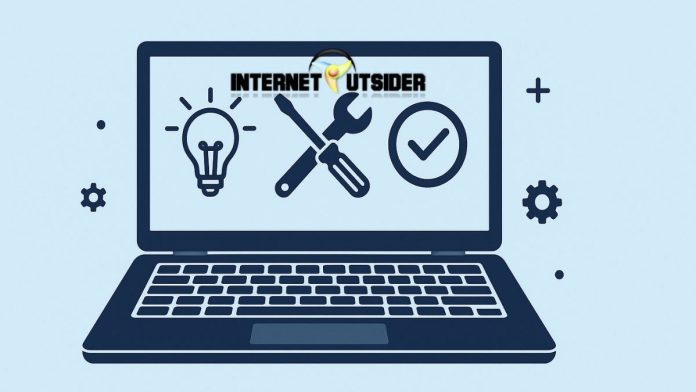Windows Fax and Scan is a built-in tool in Microsoft Windows that allows users to send and receive faxes, as well as scan documents and images using a scanner. While this tool has been part of earlier versions like Windows 7 and Windows 10, many Windows 11 users are surprised to find that it may not be readily visible or installed by default. Fortunately, the feature still exists in Windows 11—it just needs to be enabled or accessed through specific steps.
This guide is tailored to help you easily install and use Windows Fax and Scan on your Windows 11 PC. Whether you’re a student, a business user, or someone who occasionally needs to scan or fax documents, this article will guide you step-by-step. You’ll also learn how to troubleshoot common problems, set up a fax modem, and even consider alternative options. Let’s walk you through everything you need to know.
What Is Windows Fax and Scan?
Windows Fax and Scan is a built-in utility provided by Microsoft in various versions of Windows, including Windows 11, that allows users to send and receive faxes as well as scan documents or images using a connected scanner. It’s designed for both personal and business use, especially in environments where faxing is still a common practice, such as law offices, hospitals, and government agencies.
Here’s what it can do:
- Faxing: With the help of a fax modem and a landline, users can send and receive faxes directly from their computer—no physical fax machine required.
- Scanning: It allows users to scan physical documents or images into digital formats like PDF, JPG, TIFF, and PNG.
- Document Management: Scanned or faxed documents are stored digitally, making them easy to archive, share, or email.
Unlike more modern apps, Windows Fax and Scan offers a basic but stable interface, perfect for users who need straightforward scanning and faxing capabilities without needing cloud services or subscriptions.
Is Windows Fax and Scan Available on Windows 11?
Yes, Windows Fax and Scan is available on Windows 11, but it may not be pre-installed on all systems, especially in editions like Windows 11 Home. While it’s a legacy tool that has existed since Windows Vista, Microsoft has kept it in Windows 11 for users who still rely on traditional faxing or scanning hardware.
Here are a few key points to know:
- Still Included: Windows Fax and Scan is part of the operating system, but may need to be installed manually using Optional Features in the Settings app.
- Not Always Visible: It might not appear in the Start Menu or Search if it hasn’t been enabled. In that case, you’ll need to add it manually.
- Manual Installation: You can enable it from Settings > Apps > Optional Features, or from the Control Panel > Turn Windows features on or off.
So while it’s available, you may need to take a few steps to access it—especially if you’re setting up a new Windows 11 PC.
How to Check If Windows Fax and Scan Is Installed
Before installing, it’s worth checking whether Windows Fax and Scan is already on your system.
Steps to check:
- Press Windows + S to open Windows Search.
- Type Windows Fax and Scan.
- If it appears in the results, click to open it.
- If not, you will need to install or enable the feature.
How to Install Windows Fax and Scan on Windows 11
Here are several methods you can use:
Method 1: Use Optional Features (Settings)
- Open Settings: Press Windows + I.
- Go to Apps > Optional Features.
- Click View features next to “Add an optional feature.”
- In the search box, type Windows Fax and Scan.
- Select it from the list and click Next, then Install.
- Wait a few moments while Windows installs the feature.
- Once installed, you can launch it from the Start Menu.
Note: If it doesn’t appear in the list, try Method 2.
Method 2: Install via Control Panel
- Press Windows + R, type
control, and press Enter. - Click on Programs > Turn Windows features on or off.
- In the new window, look for Print and Document Services.
- Expand it and ensure Windows Fax and Scan or Windows Fax Services is checked.
- Click OK to install the feature.
- Restart your PC if prompted.
Method 3: Use Command Prompt or PowerShell
If you prefer command-line tools:
- Right-click the Start button and select Windows Terminal (Admin).
- Type the following command and press Enter:
DISM /Online /Add-Capability /CapabilityName:FaxServicesClient
- Wait for the process to finish.
- Once done, restart your PC and search for “Windows Fax and Scan.”
How to Use Windows Fax and Scan on Windows 11
Once installed, using it is straightforward:
- Open the Start Menu and search for Windows Fax and Scan.
- Choose Scan or Fax from the bottom-left navigation.
- For scanning:
- Click New Scan.
- Choose your scanner and set scan preferences (color, format, resolution).
- Click Scan.
- For faxing:
- Make sure a fax modem is connected.
- Click New Fax, then compose your fax and send it.
Requirements to Use Fax in Windows Fax and Scan
To successfully send or receive faxes using Windows Fax and Scan on Windows 11, you need more than just the software. Faxing relies on older analog technology, so specific hardware and setup are required. Here’s what you need:
- Fax Modem: A fax modem is essential for transmitting faxes. It can be an external USB modem or an internal PCI card. Most modern laptops and desktops no longer include built-in fax modems.
- Active Telephone Landline: Faxing requires a standard analog phone line. VoIP services, cable-based phone services, or mobile lines usually won’t work for this purpose.
- Phone Cable (RJ-11): You need an RJ-11 telephone cable to connect the fax modem to your wall phone jack.
- Windows Fax and Scan Installed: While this tool is included in Windows 11, it may not be enabled by default. You can install it via Settings > Apps > Optional Features.
- Computer with Windows 11: Ensure your PC is running a version of Windows 11 that supports optional legacy features like Fax and Scan (usually available in both Home and Pro editions).
With these essentials in place, you can set up and start using Windows Fax and Scan for faxing documents directly from your computer.
Final Thoughts
Windows Fax and Scan continues to serve as a reliable solution for scanning and faxing documents on Windows 11, particularly for users in professional and administrative environments. While not enabled by default on every system, it’s fairly simple to install through the Settings app, Control Panel, or PowerShell. Once installed, the utility offers both scanning and faxing features, making it a versatile choice.
However, if you only need modern scanning features, you may be better off using newer apps like Windows Scan or third-party services that support wireless scanning and cloud storage. If faxing is your main priority and you don’t have a landline or fax modem, consider using online faxing services.
Ultimately, Windows Fax and Scan is a classic tool that still has its place in today’s digital world—especially for users looking for offline, secure methods of document transmission. Follow the steps above to bring this handy utility back to your Windows 11 PC.
Frequently Asked Questions (FAQs)
1. Can I use Windows Fax and Scan without a fax modem?
Yes, you can use it for scanning documents without needing a fax modem. However, faxing requires a fax modem and a landline.
2. Why is Windows Fax and Scan missing from my Windows 11 PC?
It might not be installed by default. You can install it through Optional Features in Settings or enable it via Control Panel.
3. Is there a modern alternative to Windows Fax and Scan?
Yes, apps like Windows Scan, NAPS2, and online fax services like FaxZero or eFax provide more features and easier interfaces.
4. Does Windows Fax and Scan support network scanners?
Yes, if your scanner is set up correctly on the network, Windows Fax and Scan can detect and use it for scanning.


![10+ Hianime Alternatives to Watch Free Anime Online [2025] hianime-thumb](https://www.internetoutsider.com/wp-content/uploads/2025/05/hianime-thumb-218x150.jpg)