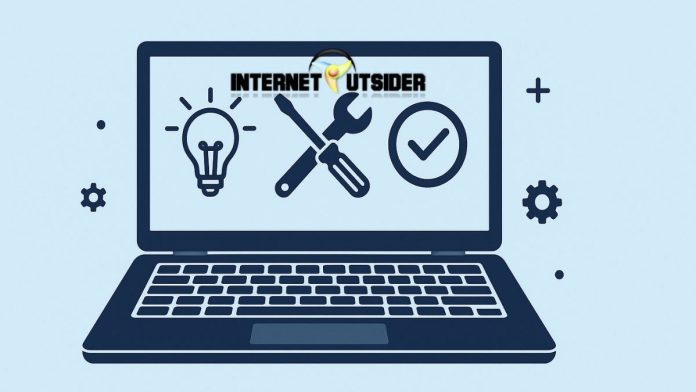Windows 11 is the latest operating system from Microsoft, offering a sleek design and improved performance. Despite its modern interface and stability, even the most advanced OS can encounter issues such as audio glitches, printer malfunctions, or problems connecting to the internet. Fortunately, Microsoft has included a powerful set of built-in troubleshooting tools designed to help users identify and resolve common problems quickly.
These tools, known as “Troubleshooters,” are easy to use and cover a wide range of hardware and software issues. Whether you are an advanced user or a beginner, running a troubleshooter in Windows 11 is one of the first steps you should take when things go wrong. In this detailed guide, we will explore how to access and run troubleshooters in Windows 11, how they work, and what to expect from them. With fewer steps but more clarity, this guide focuses on providing thorough explanations to help you resolve issues efficiently.
Understanding Windows 11 Troubleshooter
Windows 11 Troubleshooter is a built-in diagnostic tool designed to automatically detect and fix problems in different parts of your system. It functions as a set of mini-programs that target specific components, such as the internet connection, sound system, Bluetooth, and even Windows Update. When you run a troubleshooter, Windows performs a series of automated checks to identify misconfigurations or errors and, in many cases, applies a fix without needing your intervention. This makes it a valuable first step in resolving common system problems.
One of the key benefits of Windows Troubleshooter is its user-friendly approach. Instead of requiring users to perform manual diagnostics, troubleshooters streamline the process by guiding them through each step. If the problem is more complex and cannot be resolved automatically, the troubleshooter will usually provide suggestions or log the issue for further investigation. In Windows 11, these troubleshooters have been improved to be more accurate and efficient, making them a crucial part of the system’s self-healing capabilities. The tool can be found in the Settings app, and its organized layout helps users quickly find the right troubleshooter based on the issue they’re facing.
How to Access the Troubleshooter in Windows 11
Accessing the Troubleshooter in Windows 11 is straightforward and can be done through the Settings app. Unlike previous versions of Windows where troubleshooters were buried deep within the Control Panel, Windows 11 places them under a centralized and intuitive section. To start, open the Settings app by clicking on the Start button and selecting Settings, or by pressing Windows + I on your keyboard. Once in the Settings menu, click on System in the left pane and then scroll down to find Troubleshoot. This section contains everything you need to access and run troubleshooters.
Here’s a quick summary in bullet points to help you access the Troubleshooter quickly:
- Press Windows + I on your keyboard to open Settings directly
- Or, click the Start button and select the Settings icon
- In the Settings window, click System on the left sidebar
- Scroll down on the right pane and click Troubleshoot
- Select Other troubleshooters to view the full list of available troubleshooters
Within the Troubleshoot section, you’ll find the Recommended Troubleshooting and Other Troubleshooters options. The Recommended Troubleshooting area automatically detects and fixes issues in the background and may run without any user action. However, the manual troubleshooters that you’ll find under “Other Troubleshooters” give you more control. These manual tools let you decide which issue to troubleshoot and when. From network adapters and printers to audio and display settings, each category includes its own dedicated troubleshooter. This clear layout ensures you won’t waste time navigating the wrong settings or using the wrong tools.
Running Specific Troubleshooters: Step-by-Step Examples
Running a specific troubleshooter is simple once you’re in the correct menu. Let’s explore a few common troubleshooters that users often rely on when facing issues:
1. Internet Connections Troubleshooter
If your internet is not working or frequently disconnects, this troubleshooter checks for problems with network adapters and verifies your ability to access the internet. It will:
- Diagnose problems with Wi-Fi or Ethernet
- Attempt to reset the network adapter
- Recommend router or modem checks if needed
2. Playing Audio Troubleshooter
If you’re not getting sound from your speakers or headphones, the audio troubleshooter can help:
- Check if audio services are running
- Ensure the correct audio output is selected
- Fix audio enhancements that may be causing issues
3. Printer Troubleshooter
Printers can be frustrating, especially when they don’t appear in the device list or fail to print. This tool can:
- Detect communication issues between printer and PC
- Check if the printer is set as default
- Resolve stuck print queue problems
4. Windows Update Troubleshooter
If you’re having trouble downloading or installing updates, this troubleshooter will:
- Reset Windows Update components
- Check for corrupted files
- Look for misconfigured settings that block updates
To run any of these, go to Settings > System > Troubleshoot > Other Troubleshooters, then click the Run button next to the desired troubleshooter. The system will begin the scan, and you can follow the on-screen instructions to resolve any issues found.
What Happens After You Run a Troubleshooter
After initiating a troubleshooter, Windows will begin scanning your system for known issues related to the selected category. The process usually takes a few minutes and consists of different diagnostic checks. You’ll see a progress bar as Windows evaluates your configuration, services, and driver settings. Once the scan is complete, you will either be presented with a message that a fix has been applied, or you’ll receive details about what was found but not resolved.
Sometimes, the troubleshooter may recommend additional actions, such as restarting your computer, updating drivers, or checking hardware cables. In some cases, it will suggest opening advanced diagnostic tools or viewing a more detailed report. These results are typically presented in a simple, readable format to help users take the next steps. If nothing is found, that doesn’t necessarily mean your issue doesn’t exist—it could mean it’s outside the scope of what the troubleshooter can diagnose. In such cases, manual intervention or third-party tools might be required.
When to Use the Troubleshooter and Its Limitations
While the Troubleshooter is an excellent first line of defense against many Windows 11 issues, it is not a cure-all. You should run the appropriate troubleshooter when you experience:
- Unexpected behavior in hardware devices (e.g., mouse, keyboard, printer)
- Connectivity issues with the internet or Bluetooth
- No sound or microphone not working
- Update errors or failed installations
- App-related problems like crashing or slow performance
However, it’s important to understand that troubleshooters have limitations. They rely on a database of known issues and predefined solutions, which means they might miss newer or more complex problems. Additionally, they can’t always detect problems caused by third-party software, corrupted system files beyond a certain threshold, or deeply rooted registry issues.
Despite these limitations, the Troubleshooter remains a highly useful feature, especially for quick fixes and diagnostics. It’s recommended to always try running a troubleshooter before diving into more advanced manual fixes or reinstalling drivers.
Additional Tips for Effective Troubleshooting
To get the most out of Windows Troubleshooter, here are a few tips to keep in mind:
- Restart Before Troubleshooting: Always restart your computer before running a troubleshooter. This clears temporary issues and might resolve the problem without further steps.
- Keep Windows Updated: Many troubleshooters rely on updated system files and drivers. Make sure your OS is up to date.
- Run as Administrator: Some troubleshooters require administrative privileges to make changes. If prompted, allow the tool to run with elevated permissions.
- Use Logs for Deeper Insight: After troubleshooting, check the “View detailed information” link for a full report. This helps in diagnosing problems that weren’t fixed automatically.
- Combine With System Tools: If the troubleshooter can’t solve the problem, try using related tools like Device Manager, Event Viewer, or System File Checker (sfc /scannow).
Final Thoughts
Windows 11 includes a wide variety of built-in troubleshooters that make diagnosing and fixing system issues easier than ever. Whether you’re dealing with sound, network, or printing problems, these tools provide a quick and user-friendly way to identify the cause and often resolve it automatically. While they may not fix every issue, troubleshooters are essential for first-level support and can save users time and frustration.
By understanding how to access and run these tools, you empower yourself to handle many common issues without needing technical assistance. Always remember to keep your system updated and use troubleshooters as part of your regular maintenance routine. In cases where these tools fall short, using them can still provide valuable insight into the problem. Troubleshooters are a testament to how Windows 11 prioritizes user convenience and reliability, and knowing how to use them effectively is a must for every user.
Frequently Asked Questions (FAQs)
1. Where can I find troubleshooters in Windows 11?
You can find them by navigating to Settings > System > Troubleshoot > Other Troubleshooters. This section lists all available troubleshooters for specific issues.
2. Do troubleshooters automatically fix problems?
Many do. When possible, troubleshooters apply automatic fixes. If they can’t fix the issue, they will provide recommendations or logs for further action.
3. Can I create a shortcut to the troubleshooter menu?
Yes. You can create a desktop shortcut using the URI command:ms-settings:troubleshoot. This opens the Troubleshoot settings directly.
4. What if the troubleshooter doesn’t solve my problem?
If the issue persists, consider running related tools like Device Manager, updating drivers manually, or using advanced commands like sfc /scannow or DISM to repair system files.