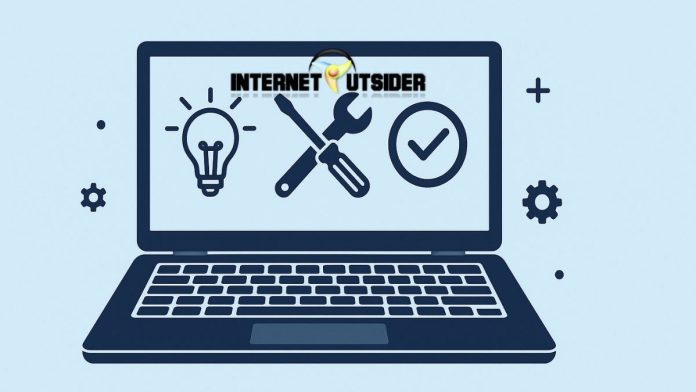Sometimes, your Windows 11 PC may start behaving unexpectedly after installing a new program, driver, or update. Errors, crashes, or performance issues can creep in, making it difficult to work smoothly. In such situations, you might wish you could go back in time—fortunately, System Restore can help you do just that. System Restore is a built-in Windows 11 feature that lets you roll back your system to an earlier, functional state. It’s like creating a time machine for your PC without affecting your personal files like documents, photos, or videos.
This guide explains everything you need to know about using System Restore on Windows 11. Whether your computer is acting up or you’re preparing for a major system change, learning how to perform a System Restore can save you a lot of frustration. Read on to discover how to turn on System Restore, create restore points, and restore your system safely.
What Is System Restore in Windows 11?
System Restore is a recovery tool designed to revert your computer’s system files and settings to a previous point in time, called a restore point. These restore points are snapshots of your system’s configuration at a particular moment. They include registry settings, installed drivers, system files, and more.
System Restore is particularly useful when:
- Your system becomes unstable after a Windows update.
- A driver or software installation causes issues.
- Malware or other system changes result in slowdowns or errors.
System Restore does not affect personal files, so your photos, videos, and documents remain intact. It’s a troubleshooting step to resolve software-related issues without having to reinstall Windows.
When Should You Use System Restore?
Using System Restore is ideal when:
- You’ve recently installed software or drivers that are causing problems.
- Your PC has become sluggish or unresponsive after a change.
- An update caused unexpected issues.
- Malware has modified system files or settings.
If you’re unsure of the root cause, performing a System Restore is a safe starting point before attempting more advanced recovery steps like resetting Windows or performing a clean install.
How to Enable System Restore in Windows 11
By default, System Restore is sometimes turned off in Windows 11. Here’s how you can enable it:
- Open the Start Menu and type “Create a restore point”, then press Enter.
- Under the System Protection tab, select the C: drive and click Configure.
- Select Turn on system protection.
- Use the slider to allocate disk space for restore points (5% to 10% is recommended).
- Click Apply and then OK.
Now, Windows 11 will automatically create restore points before major system events like updates or driver changes.
How to Create a Restore Point Manually
While Windows automatically creates restore points before significant events, you can manually create one anytime:
- Type “Create a restore point” in the Start Menu and open it.
- In the System Properties window, click the Create button.
- Name your restore point (e.g., “Before installing graphics driver”).
- Click Create, and wait for Windows to finish the process.
- A confirmation message will appear once it’s done.
Creating restore points before installing new software or drivers is a great precautionary measure.
How to Use System Restore in Windows 11
Follow these steps to restore your system to an earlier date:
Step 1: Open System Restore
- Type “rstrui” in the Start Menu or Run dialog box (Win + R) and press Enter.
- This opens the System Restore wizard.
Step 2: Choose a Restore Point
- Click Next on the welcome screen.
- You’ll see a list of available restore points. Check the box “Show more restore points” to view all.
- Select a restore point based on the date and description.
- Click Scan for affected programs to see which apps and drivers will be removed.
Step 3: Confirm and Restore
- Click Next, then Finish to start the restore process.
- Your computer will restart and begin restoring system files.
- Once the process is complete, Windows will notify you if the restoration was successful.
How Long Does System Restore Take?
The time required for a System Restore depends on your system’s speed, the number of files, and the size of the restore point. On average, the process can take between 15 to 30 minutes. During the restoration, your PC will reboot, and it’s important not to interrupt the process, as doing so may lead to incomplete restoration or data corruption.
What Happens After System Restore?
Once completed, you can expect:
- System settings reverted to the chosen restore point.
- Problematic drivers or updates removed.
- Installed apps after the restore point may be gone.
- Personal files such as documents or photos remain untouched.
If the issue persists, you can try restoring to an even earlier point or explore alternative troubleshooting methods.
Can You Undo a System Restore?
Yes, if the restore process didn’t resolve your issue or made things worse, you can undo the last restore:
- Type “rstrui” in the Start Menu and open it.
- Select Undo System Restore.
- Follow the on-screen steps to return your PC to the state it was in before the last restore.
Undoing is only available if the restore was done within the standard desktop environment and not through Advanced Startup.
Using System Restore from Advanced Startup (When Windows Won’t Boot)
If Windows 11 fails to boot, you can still access System Restore:
- Turn off your PC and turn it on three times in a row to trigger Recovery Mode.
- On the Choose an option screen, click Troubleshoot.
- Select Advanced options > System Restore.
- Choose your Windows account, enter the password if prompted, and follow the steps to restore.
This method is helpful during boot failures or severe system crashes.
Final Thoughts
System Restore is a valuable safety net in Windows 11, offering a reliable way to undo system-level changes that cause instability. Whether your PC is misbehaving after a bad update or you’re troubleshooting mysterious errors, restoring to a previous point can be a quick and effective fix. It’s simple to use, doesn’t affect personal files, and can even be accessed when Windows fails to boot normally.
However, System Restore is not a replacement for regular data backups or full system images. It’s designed for minor to moderate issues, not for recovering deleted personal files or protecting against ransomware. For best results, combine System Restore with backup strategies like File History or cloud storage. Knowing how to properly enable, create, and use restore points empowers you to keep your system running smoothly. Make it a habit to create restore points before installing any software or updates—your future self will thank you.
Frequently Asked Questions (FAQs)
1. Does System Restore delete my files?
No, System Restore does not delete personal files like photos, documents, or videos. It only affects system files, settings, drivers, and installed programs.
2. Why is there no restore point available?
If System Restore is turned off or if disk space is too low, restore points won’t be created. Enable system protection and allocate enough space to ensure restore points are saved.
3. Can I use System Restore without logging into Windows?
Yes, you can access System Restore from the Advanced Startup Options (via Recovery Mode) if Windows doesn’t boot.
4. Will antivirus software block System Restore?
Sometimes, antivirus programs can interfere with System Restore. Temporarily disabling your antivirus software may help if the restoration fails repeatedly.