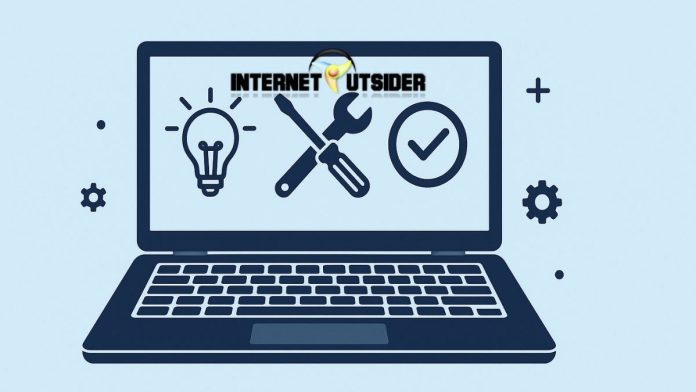WordPad, a staple application of Windows since the 1990s, has been a favorite among users for quick and simple document editing. Unlike Notepad, WordPad allows you to create rich text files, insert images, and format text without needing a full office suite. However, with recent updates in Windows 11, Microsoft has officially deprecated WordPad, meaning it’s no longer being actively developed and may be removed in future releases.
Many users have been surprised to find that WordPad is missing after upgrading to Windows 11 or performing a clean installation. Fortunately, there are still ways to bring it back—if your system version supports it. In this detailed guide, we’ll walk you through every working method to get WordPad back in Windows 11, from reinstalling it via optional features or PowerShell to exploring alternative solutions if it’s no longer available on your build.
Let’s bring WordPad back to your PC the easy way.
Why WordPad May Be Missing in Windows 11
Microsoft announced in late 2023 that WordPad is deprecated in Windows 11. A deprecated feature means that:
- It is no longer maintained or updated.
- It may be removed in future Windows updates.
- It may be excluded from fresh installations or upgrades.
So if you recently upgraded your PC, performed a reset, or installed a newer Windows 11 version, WordPad might not be included by default.
But the good news is: in many cases, you can still reinstall WordPad if your current Windows 11 version supports it.
Method 1: Reinstall WordPad from Optional Features
One of the simplest ways to get WordPad back is by using the Optional Features tool in Windows Settings.
Step-by-Step Instructions:
- Press
Windows + Ito open Settings. - Go to Apps > Optional Features.
- Click the “View features” button next to “Add an optional feature.”
- In the search box, type “WordPad.”
- If WordPad appears in the list, select it.
- Click Next, then click Install.
- Wait for the process to complete.
Once installed, you can search for WordPad from the Start Menu or pin it to your taskbar for easy access.
Note: If you don’t see WordPad listed, your version of Windows 11 may no longer support it. Continue with the next method.
Method 2: Use PowerShell to Add WordPad Back
If WordPad is not showing up in Optional Features, PowerShell offers another option to manually add it—if it’s still part of your Windows image.
Steps to Use PowerShell:
- Right-click the Start Menu and select Windows Terminal (Admin).
- Copy and paste the following command:
Add-WindowsCapability -Online -Name "Microsoft.Windows.WordPad~~~~0.0.1.0"
- Press Enter.
- Wait for the installation to finish.
- Restart your computer.
After restarting, search for WordPad in the Start Menu.
Tip: If you receive an error saying the feature isn’t found, that means WordPad has been permanently removed from your version of Windows 11.
Method 3: Restore WordPad from an Older Windows Backup
If your system no longer supports WordPad and you have access to a backup or old PC that still has it, you can try manually copying the WordPad executable files.
Warning:
This method is unofficial and not supported by Microsoft. It may not work on newer builds of Windows 11 and should only be used as a last resort.
Steps:
- From a Windows 10/11 PC that still has WordPad, navigate to:
C:\Program Files\Windows NT\Accessories\
- Copy the file wordpad.exe and any related
.muilanguage files from:
C:\Program Files\Windows NT\Accessories\en-US\
- Paste them into the same directory on your Windows 11 machine.
- Create a shortcut to wordpad.exe on your desktop or taskbar.
Disclaimer: This method may not work on locked-down builds of Windows 11 and may stop functioning after future updates.
Method 4: Use a WordPad Alternative
If you can’t get WordPad back, several alternatives replicate its functionality or even offer more features.
Top Free WordPad Alternatives:
| Name | Key Features | Platform |
|---|---|---|
| Notepad | Built-in; now supports tabs & dark mode | Windows |
| Word Online | Free version of Microsoft Word | Web |
| Google Docs | Cloud-based editor with rich features | Web |
| LibreOffice Writer | Full-featured word processor | Windows/Linux/Mac |
| Jarte | Built on WordPad engine; portable | Windows |
If you’re looking for simplicity like WordPad, Jarte and Notepad are excellent.
Can You Still Remove WordPad in Windows 11?
Yes, if your version of Windows 11 still includes WordPad and you want to remove it:
🗑️ Remove WordPad via Settings:
- Open Settings > Apps > Optional Features.
- Scroll to WordPad under “Installed features.”
- Click the dropdown arrow and select Uninstall.
Or via PowerShell:
Remove-WindowsCapability -Online -Name "Microsoft.Windows.WordPad~~~~0.0.1.0"
Final Thoughts
WordPad has long been a convenient and reliable tool for basic word processing tasks. Its removal from Windows 11 surprised many users who valued it for quick notes, formatted text, and opening RTF documents without the overhead of full-featured software. While Microsoft’s decision to deprecate WordPad reflects a shift toward cloud-based tools and streamlined features, many users still need or prefer it for everyday use.
Thankfully, if your version of Windows 11 still supports WordPad, you can bring it back easily using the Optional Features menu or PowerShell commands. For users who no longer have access to it, there are excellent alternatives available that offer similar or superior functionality, such as LibreOffice Writer or Word Online.
Whether you restore WordPad or adopt a modern replacement, this guide ensures you’re not left without a lightweight and effective text editing tool. In the evolving Windows environment, adaptability is key—and thankfully, options are plentiful.
Frequently Asked Questions (FAQs)
1. Why is WordPad no longer in Windows 11?
Microsoft deprecated WordPad in 2023, meaning it’s no longer maintained and may be removed in newer versions of Windows 11 to streamline system features.
2. Can I reinstall WordPad on all builds of Windows 11?
No. Only certain versions and builds of Windows 11 still support WordPad. If it’s not available in Optional Features or via PowerShell, it has likely been removed from your build.
3. Is WordPad available on the Microsoft Store?
No. WordPad is not offered through the Microsoft Store. It’s a legacy Windows feature, and if removed, it cannot be reinstalled from the Store.
4. What’s the best alternative to WordPad?
LibreOffice Writer and Word Online are excellent free alternatives. If you want something lightweight like WordPad, try Jarte or the improved Windows Notepad.


![10+ Hianime Alternatives to Watch Free Anime Online [2025] hianime-thumb](https://www.internetoutsider.com/wp-content/uploads/2025/05/hianime-thumb-218x150.jpg)