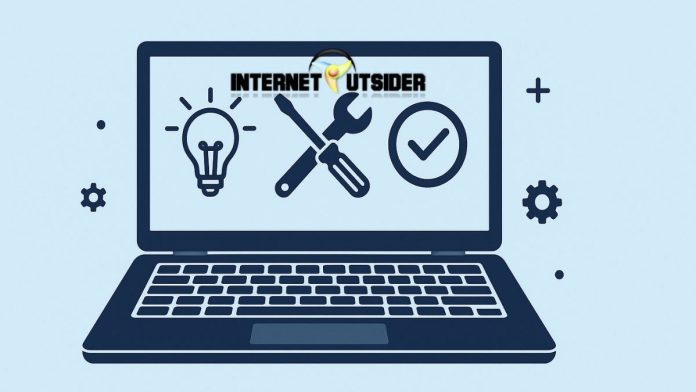The lock screen in Windows 11 is the first thing you see when you power on your PC or wake it from sleep. While it serves a practical purpose — protecting your account from unauthorized access — it can also be a great place to showcase your personality, style, or professional branding. Whether you’re looking to change your lock screen background to a favorite photo or customize advanced settings, this guide has you covered.
In this easy-to-understand and expert-level guide, we’ll walk you through step-by-step instructions to change and customize the Windows 11 lock screen. By the end, you’ll know how to personalize your device in ways that are both functional and visually appealing.
What is the Lock Screen in Windows 11?
The lock screen in Windows 11 is a security feature that appears before the sign-in screen. It displays:
- Background image (Spotlight, static picture, or slideshow)
- Time and date
- Quick status from selected apps (like Weather, Calendar, or Mail)
- Notifications and alerts (if enabled)
You can personalize this screen to suit your preferences using Windows Settings or more advanced tools.
Why Customize the Lock Screen?
Customizing the lock screen isn’t just about looks. Here are a few reasons why it matters:
- Aesthetic appeal: Personal photos, art, or professional branding can enhance your experience.
- Efficiency: Displaying quick status from apps like Calendar or Mail helps you stay informed at a glance.
- Branding: Organizations can set a custom lock screen for consistent branding across employee devices.
- Security messaging: You can add text or warnings for users on shared or workplace PCs.
How to Change Lock Screen Background – Easy Method
Step-by-Step:
- Open Settings:
- Press
Windows + Ito open the Settings app.
- Press
- Navigate to Personalization:
- In the sidebar, click on Personalization.
- Click on Lock screen:
- You’ll see options to change the background and app status.
- Change Background Option:
- Under Personalize your lock screen, choose from:
- Windows Spotlight
- Picture
- Slideshow
- Under Personalize your lock screen, choose from:
- Apply Your Choice:
- If you select Picture or Slideshow, you’ll be prompted to choose the image(s).
That’s it! Your lock screen background will now reflect your selected style.
Using Windows Spotlight on the Lock Screen
Windows Spotlight is a dynamic feature that automatically changes the lock screen background daily with beautiful images from Bing.
How to Enable Windows Spotlight:
- Go to Settings > Personalization > Lock screen.
- Under Personalize your lock screen, select Windows Spotlight.
- Optionally, toggle the switch to show fun facts or tips on the lock screen.
Pros of Windows Spotlight:
- New images daily
- Automatically updated
- Beautiful high-resolution photography
- No need for manual maintenance
Setting a Picture as the Lock Screen Background
Want to use your own image? A personal photo or artwork can be a perfect choice.
How to Set a Picture:
- Go to Settings > Personalization > Lock screen.
- Choose Picture from the dropdown menu.
- Click Browse to locate your desired image.
- Select the image and click Choose Picture.
Make sure the image resolution matches your screen to avoid stretching or distortion.
Recommended Resolutions:
- Full HD (1920 x 1080)
- Quad HD (2560 x 1440)
- 4K (3840 x 2160)
Setting a Slideshow for Lock Screen
A slideshow allows Windows 11 to rotate through multiple images for your lock screen.
How to Enable Slideshow:
- Open Settings > Personalization > Lock screen.
- Select Slideshow from the background options.
- Click Add a folder and choose a folder containing the images.
- Adjust additional options like:
- Include camera roll folders
- Use only pictures that fit your screen
- When your PC is inactive, show the lock screen instead of turning off the screen
Pro Tips:
- Use high-quality images for better visual experience.
- Avoid too many large images to prevent performance issues on older systems.
Show Lock Screen Status – Configure Apps
You can display quick status from selected apps on the lock screen — like calendar appointments or weather updates.
How to Set This Up:
- Go to Settings > Personalization > Lock screen.
- Scroll down to Lock screen status.
- Click the dropdown next to Choose an app to show detailed status.
- Pick an app like Weather, Calendar, or Mail.
You can also select up to 7 apps to show quick status.
Useful App Suggestions:
- Weather: For quick forecasts
- Calendar: For upcoming events
- Mail: For new email alerts
- Alarms & Clock: For upcoming alarms
Expert Settings: Using Registry Editor to Customize Lock Screen
If you’re an advanced user or IT admin, you can change lock screen behavior via the Registry.
⚠️ Warning: Modifying the registry incorrectly can cause system issues. Always back up before proceeding.
How to Disable Lock Screen via Registry:
- Press
Windows + R, typeregedit, and press Enter. - Navigate to:
HKEY_LOCAL_MACHINE\SOFTWARE\Policies\Microsoft\Windows\Personalization - If the Personalization key doesn’t exist, right-click Windows > New > Key and name it Personalization.
- Inside it, right-click on the right panel and choose New > DWORD (32-bit) Value.
- Name it
NoLockScreen. - Double-click it and set the value to
1. - Restart your PC.
This disables the lock screen and shows the sign-in screen directly.
Expert Settings: Using Group Policy Editor (Windows 11 Pro and Enterprise)
If you’re using Windows 11 Pro, Enterprise, or Education editions, you can use Group Policy Editor to manage lock screen behavior.
How to Disable Lock Screen Using Group Policy:
- Press
Windows + R, typegpedit.msc, and press Enter. - Navigate to: mathematicaCopyEdit
Computer Configuration > Administrative Templates > Control Panel > Personalization - Double-click on Do not display the lock screen.
- Set it to Enabled, then click OK.
This policy disables the lock screen and allows the sign-in screen to appear directly after startup or wake.
Troubleshooting Lock Screen Issues
Problem 1: Lock Screen Background Not Changing
- Ensure you’ve selected the right background type (Spotlight, Picture, or Slideshow).
- Check image path if using Picture or Slideshow.
- Restart your system to apply settings.
Problem 2: Spotlight Not Working
- Go to Settings > Personalization > Lock screen.
- Change to Picture, then back to Spotlight.
- Use Windows PowerShell to reset Spotlight:
Get-AppxPackage -allusers Microsoft.Windows.ContentDeliveryManager | foreach {Add-AppxPackage -DisableDevelopmentMode -Register "$($_.InstallLocation)\AppXManifest.xml"}
Problem 3: Apps Not Showing Status on Lock Screen
- Ensure apps like Weather or Calendar have permission to run in the background.
- Go to Settings > Apps > Installed apps, select the app, and click Advanced options to enable background activity.
Final Tips for a Personalized Windows Experience
- Use a consistent theme across lock screen, desktop background, and colors.
- Try using OneDrive-synced photos for a seamless cross-device lock screen.
- If you manage multiple PCs, consider exporting personalization settings via Microsoft Endpoint Manager or Intune (for organizations).
Frequently Asked Questions (FAQ)
Q1: Can I remove the lock screen entirely in Windows 11 Home?
A: Not through settings. You’ll need to use registry tweaks or third-party tools, though these aren’t recommended for all users.
Q2: Are live wallpapers supported on the lock screen?
A: No. Windows 11 only supports static images or dynamic Spotlight images for the lock screen.
Q3: Can I use GIFs or videos as lock screen background?
A: No, only static image formats (JPG, PNG) are supported.
Q4: Why is my lock screen blurry?
A: This is due to the Acrylic blur effect. You can disable this under Settings > Personalization > Colors > Transparency effects.
Q5: Can I use different images for the lock screen and desktop background?
A: Yes, the lock screen and desktop are configured separately in the Personalization settings.
Conclusion
Changing the lock screen on Windows 11 is a simple yet impactful way to personalize your PC. Whether you’re a casual user looking to showcase your favorite photos or an IT professional configuring enterprise devices, Windows 11 offers flexible options to customize the lock screen.
By following this guide — from basic Settings tweaks to expert-level registry and group policy edits — you can take full control of how your PC greets you and others before sign-in.

![Hurawatch: Watch Free Movies, Alternatives, Proxy [2025] hurawatch](https://www.internetoutsider.com/wp-content/uploads/2025/05/hurawatch-218x150.jpg)